What are Contact Roles?
A contact role defines what responsibilities a Contact has with regards to a Job Order, an Assignment, or even for the Customer in general. Beyond allows users to take company Contacts and assign them a role such as 'Hiring Manager' or 'HR Coordinator' to make it easier to know who to contact for certain circumstances. From the Customer record, a contact role can be set as a default so that it flows into every order. In this way each order will have preset contact roles. This is especially helpful when an Employee is going to be late or absent.
System Contact Roles
Examples of common contact roles that are found in most systems can be viewed in the chart below along with their general intention. The roles may be used by your organization in accordance with your definition of the contact roles.
*Note* Some of the contact roles can be tied to functionality in WebCenter. For more information: WebCenter Contact Roles.
| Contact Role | General Intention | Additional Functionality |
| Supervisor | This role bears all authority for employees on the Order and is the main contact. | Typical approver of WebCenter timecards. |
| Hiring Mgr | This role may be the individual for approving placements on the Order. | Can be set as an approver of WebCenter Timecards. |
| HR Coordinator | This role may be the individual who may have created the original description for employees for the Order or would conduct an interview of any candidates. | N/A |
| Invoice Email Contact | In addition to being set as an invoice recipient on the customer record, they also receive emails for invoices involving this Order. | N/A |
| Order Request Creator | This may be the individual who requested the order initially. | Can be set as individual who can create WebCenter Orders. |
| Order Request Email contact | This may be the point of contact for updates on the Order. | N/A |
| Order Request T1-3 Approvers | This may be the individual(s) responsible for approving Orders in or outside of WebCenter. | This may be set as individual(s) responsible for approving orders created in WebCenter. |
| Reports To | This may be the individual that the employee reports directly to on an order. | N/A |
| Time Card Alt 1-2 | This may be the individual(s) responsible for approving timecards in or out of WebCenter. | This may be the individual(s) responsible for approving timecards in or out of WebCenter. |
| External Timeclock Approver | For use only with the Timerack integration. | N/A |
Adding a Contact Role to a Job Order
Contact Roles for an individual order can be set by navigating to the 'Details' tab of the particular job order:
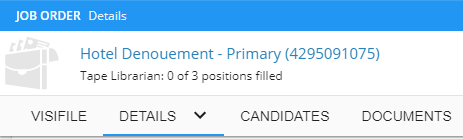
From here, locate the 'Contact Roles' card. To add a new contact role, select the  Button:
Button:

This will open the "Add Contact Role" wizard; both a contact and a role must be selected.
*Note* If the desired contact does not exist in the drop-down, this typically means that the contact needs to be created. For help on this: Beyond - Creating a Contact Record.

*Note* One contact may have multiple contact roles assigned. However, no 2 people can have the same contact role.
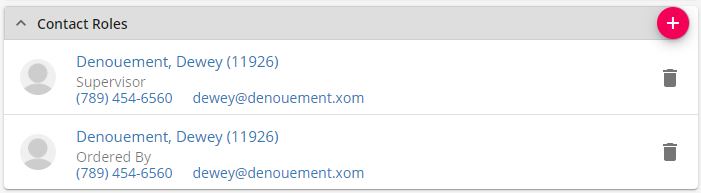
Setting Contact Roles on a Customer
Setting some or all of your contact roles on a Customer record can relieve the burden of placing contact roles individually on each order. It can be an excellent option for customers who generate similar Orders with similar associate contacts.
The contact roles card can be found on the customer's 'Details' tab:
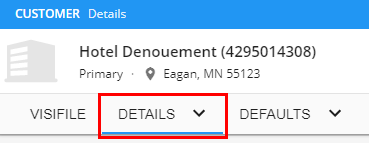
Locate the 'Contact Roles' card and select the  button:
button:

When adding a contact role to an existing record, in addition to setting the Contact and the role, you also have the option to determine what record(s) you will be adding this contact role to:

Updating a Customer and its Job Orders can be a useful way of replacing a supervisor or implementing a new contact role definition. After selecting what record(s) to add the contact role to, you can also view options for determining which records should be updated:
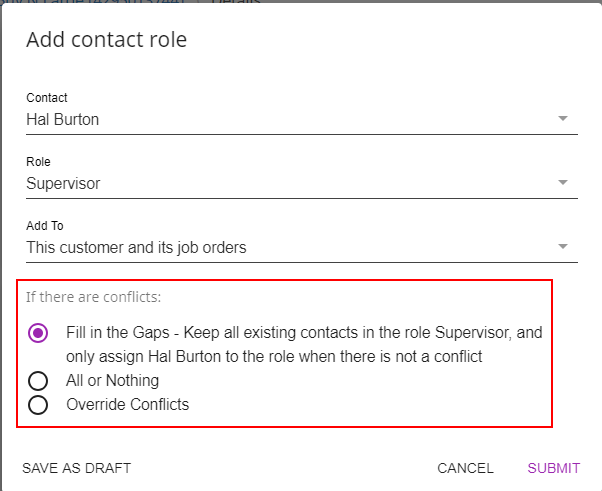
Three options of updating exist with regards to conflicts:
- Fill in the Gaps- This option will keep all existing contacts in the role of supervisor and only assign this person if there is no one currently occupying that role.
- All or nothing- This option will stop the update completely if there are any Contacts occupying that role. If there are none, it will update all the records with the desired role.
- Override Conflicts- This option will override all records that have an existing Contact with this contact role and then place your selection as the contact role for those record(s).