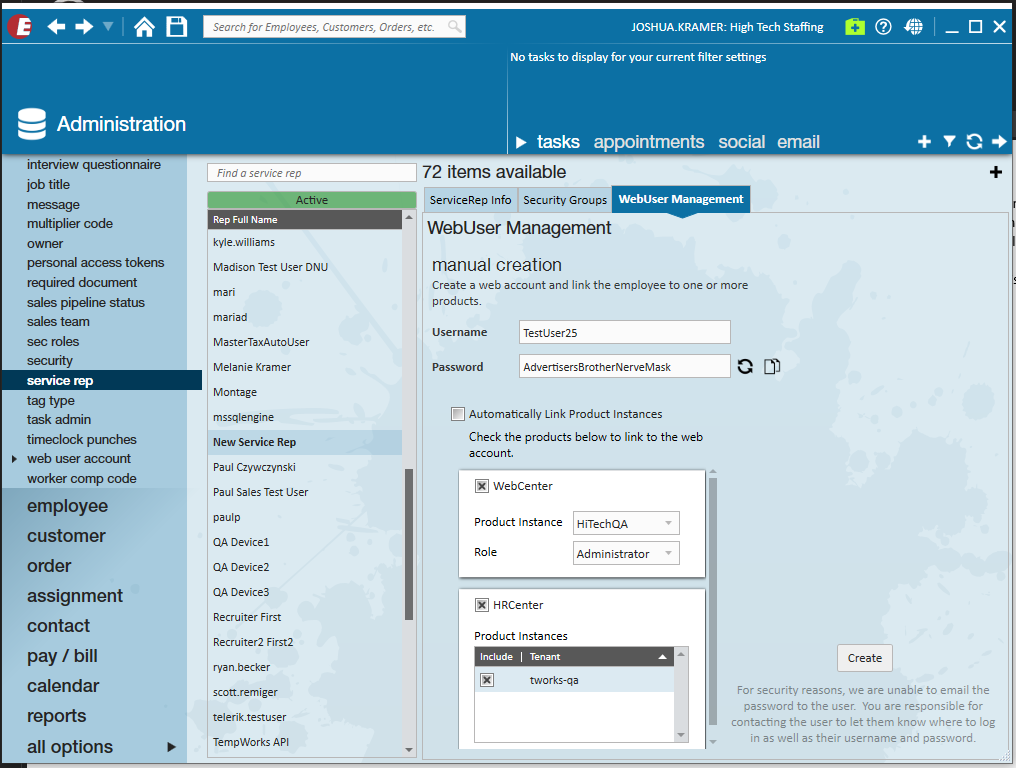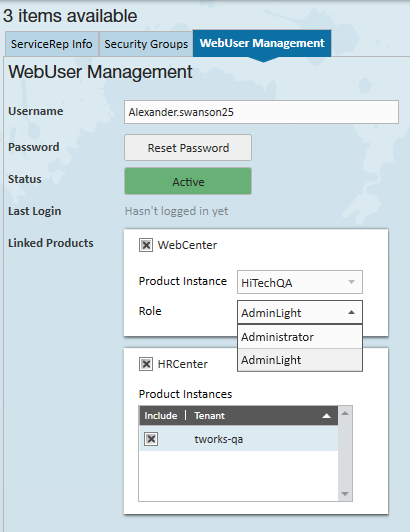Service Rep Web User Accounts
Service reps can be given web user credentials, this will allow them to log into both HRCenterTM and WebCenterTM, depending on the setup. Service reps with credentials are able to interact with both modules in different ways.
- HRCenter- A service rep with a web user account can process recruiter only and recruiter first workflows. These workflows/pages can be interacted within HRCenter. Depending on permissions, users can also access HRCenter Admin.
- WebCenter- A service rep with a web user account can access the WebCenter admin portal. Depending on the user role given to your service rep, they will be able to interact with the admin portal in a number of ways. Some examples may include impersonating other web users, setting configs, creating email templates, and creating WebCenter timecard templates.
*Note* If you are using Enterprise to pay your internal employees and using WebCenter to manage them, your service reps will need two sets of credentials. One will reflect their employee record on the staff side of your company; the other set would be their service rep credentials.
Creating Credentials
To grant a service rep access to your TempWorks web modules, navigate to the 'administration' section in the navigation tree:
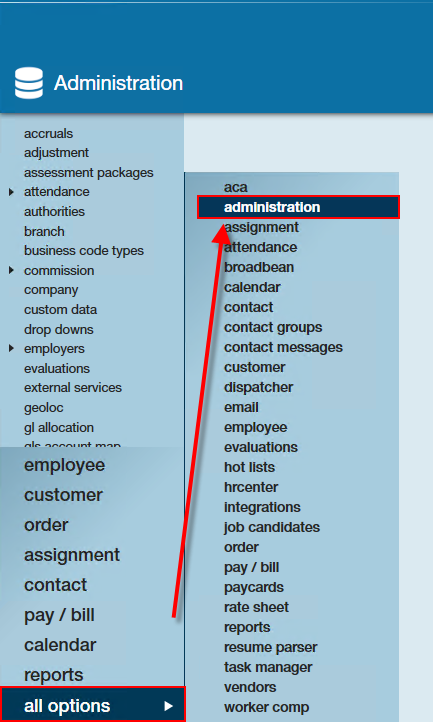
From here, select the 'service rep' form from the options on the left. This form will display all service reps within your system.
Select the service rep from the list you wish to make credentials for:
Once a user has been selected, click on the 'WebUser Management' tab at the top. Here, you will be able to manually create credentials for this service rep:
Credentials must include:
- Username: The username must be unique.
- Password: The password must contain 8 characters. A unique password can be generated by selecting the
button.
- Product Instance: You will be presented with two options
- Automatically Link Product Instances: This tells the software to automatically provide appropriate WebCenter and HRCenter product instances to the Web User that is being created.
- Manually Add Product Instances: This is where you will be able to choose the specific product instance along with the intended role for WebCenter and tenant for HRCenter.
- Role: This will be used if you chose to manually link product instances. This defines what the service rep will have access to in WebCenter. It is recommended that typical service reps be given an "AdminLight" role, while reserving "Admin" for users that would be involved in configuring WebCenter.
- Tenant: This will be used if you chose to manually link product instances. This is the web tenant the service rep will have access to. It is most common the user has only access to a single tenant however, provided your system has multiple instances of web modules, you might give the service rep access to any or all of those tenants.
Once you have provided all the information for the web user account, select the 'Create' button.
*Note* If you are setting up a service rep with HRCenter Admin access, please see the article titled HRCenter - How to Login to HRCenter Admin for more information.
You are now responsible for relaying the service reps credentials to them.
Modifying a Service Rep's Web User Account
If a service rep needs their password or role updated, the 'WebUser Management' tab can be used to do so. Users with existing credentials can have those credentials edited within this tab.
Resetting a Password
To update or reset a service rep's password, select the 'Reset Password' button:
This will open the 'reset password' wizard:
There are two options when resetting a password:
- Sending the service rep an email link directing them to HRCenter. From here, they will be allowed to reset their own password.
- A new password can be manually created for the service rep.
After selecting the desired option, select the 'Save' icon to continue:
Changing a Role
If desired, a service rep's role may be updated. Updating this will affect the scope of access they have as an administrator in WebCenter. Service rep's that have web user accounts for the purposes of having access to HRCenter should have very limited access to the administrator portal. Those that are in charge of making changes to WebCenter as a whole will typically be given standard access.
*Note* Additional roles can be added by those with full access to the admin portal.
Activating/Deactivating a Web User Account
Over the course of a service rep's career, it may be necessary to deny them access to WebCenter/HRCenter. To do so, simply interact with the 'Activation Status' toggle.

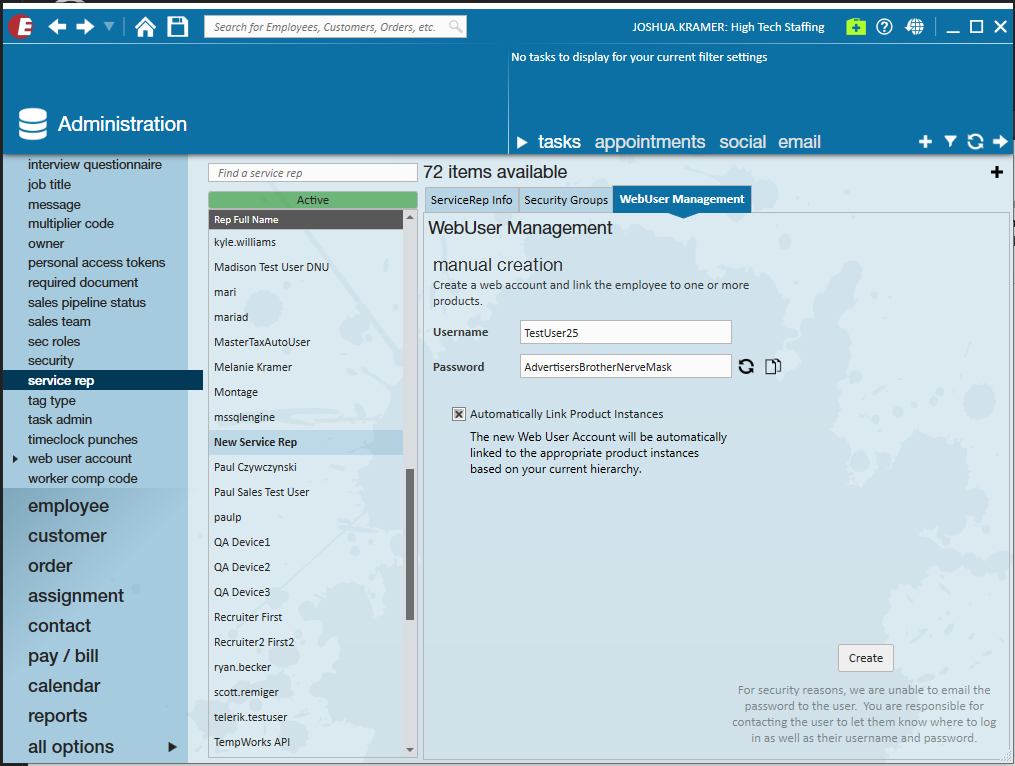
 button.
button.