What is a Master Order?
Master orders are ideal for customers who consistently request candidates for the same type of position. The master order allows your organization to quickly create records and focus on presenting candidates; they can be made to exact specifications and be copied over and over.
This Article Covers:
Creating a Master Order:
Begin by creating a job order that includes the consistently standard information the customer requests for this type of job order. Things like worksite, job title, job description, safety notes, financial details, and notes should all be entered.
*Note* Information added within the PO setup and interest codes pages can also be added to the master order. This information will pull into job orders when the master is copied.
*Note* Do not enter a start date on the master order as every time the order is copied, a new start date should be entered (we do not want the start date on the master to copy over into new orders). For this same reason, users may not want to enter shift information on the master order if all shifts are staffed.
Once the information has been added, update the "Status" to "Master" by navigating to Job Order > Details > Other Information > Status > "Master" > Save Status:
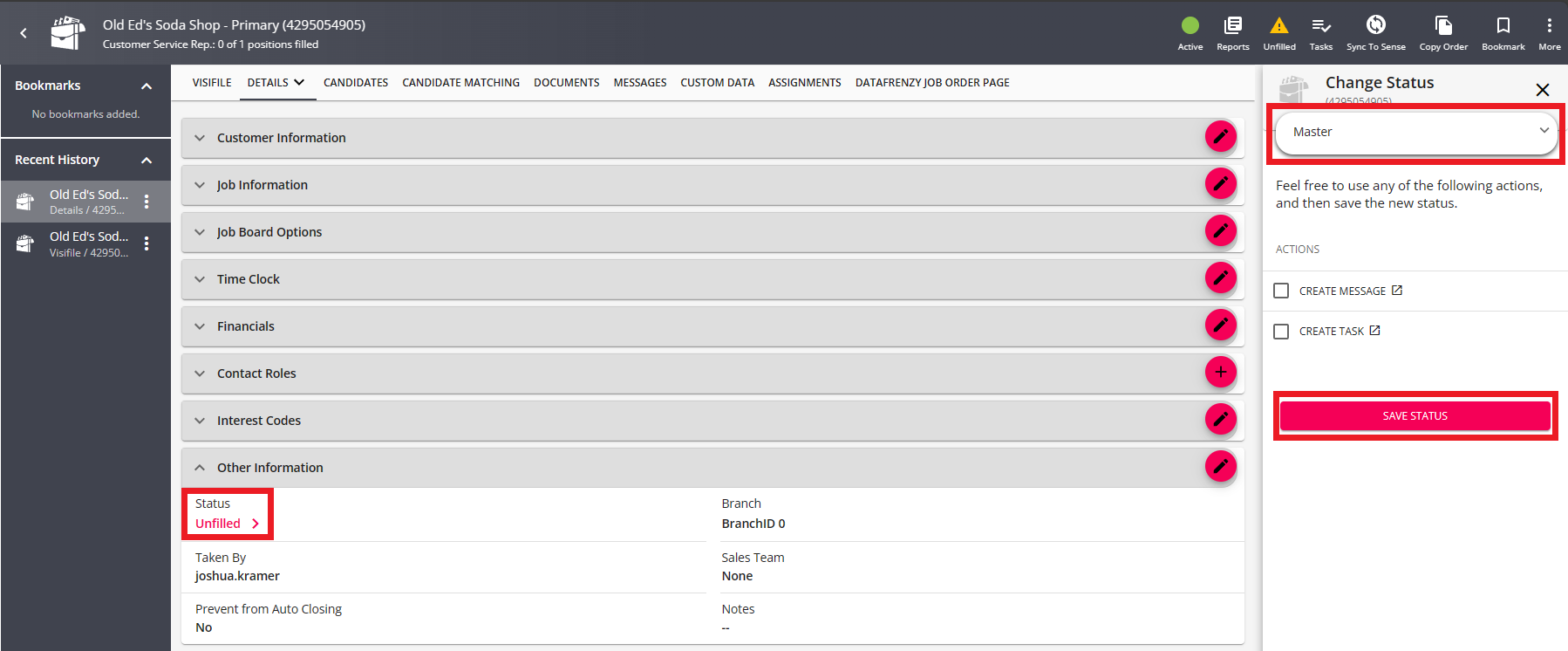
Locating Master Orders
Once your master orders have been created, you can search for them by conducting an advanced job order search based on the "Order Status" of "Master":

The search will return all job orders that have a status of "Master":

*Note* If your database has large number of master orders in the system, you can narrow the search results by entering a customer name as well.
If you plan on copying master orders frequently, the best practice is to add "Master Order" search to your saved searches for the convenience and speed of finding master orders.
Copying Master Orders
Begin by finding the master order you would like to copy, either by the job order record itself, or via an enhanced search.
Once the master order has been identified, navigate to the job order record, and select the "Copy Order" charm  :
:

*Note* If you do not see the "Copy Order" charm, select the "More"  icon and select the charm from the list for it to appear.
icon and select the charm from the list for it to appear.
You will be asked to confirm that you wish to copy the master order:
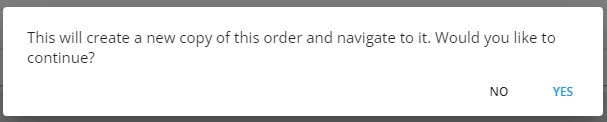
Selecting yes will copy the job order with the following exceptions:
- The required number of the new order will default to "1".
- The status of the new order will default to "Unfilled".
Related Articles
- None