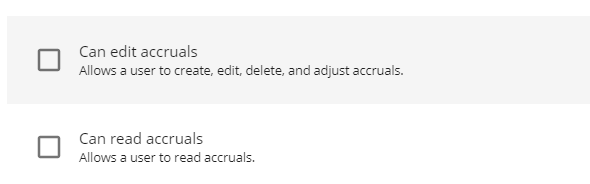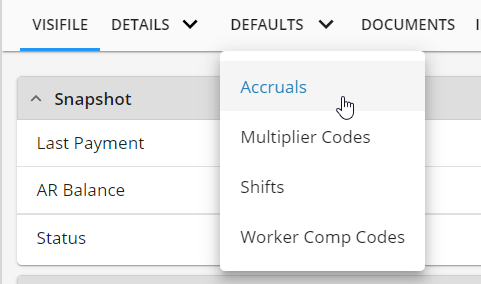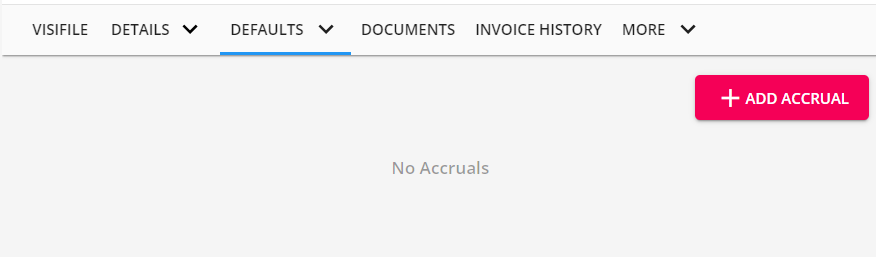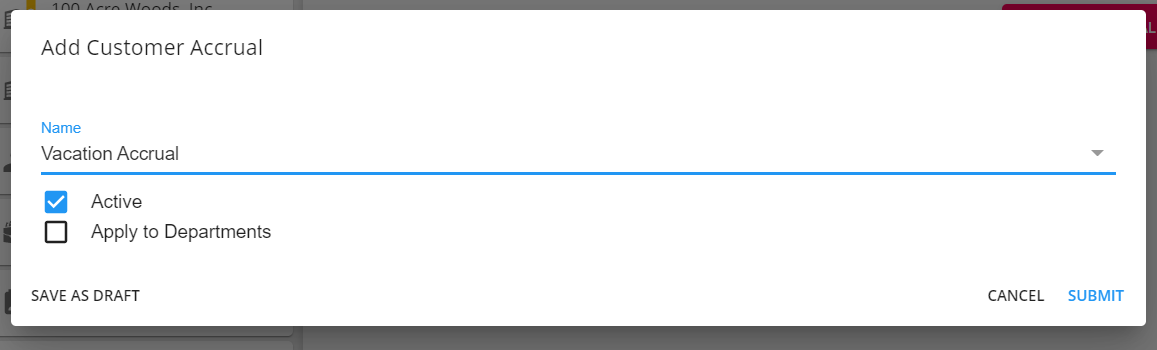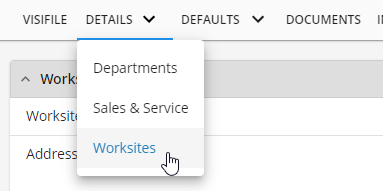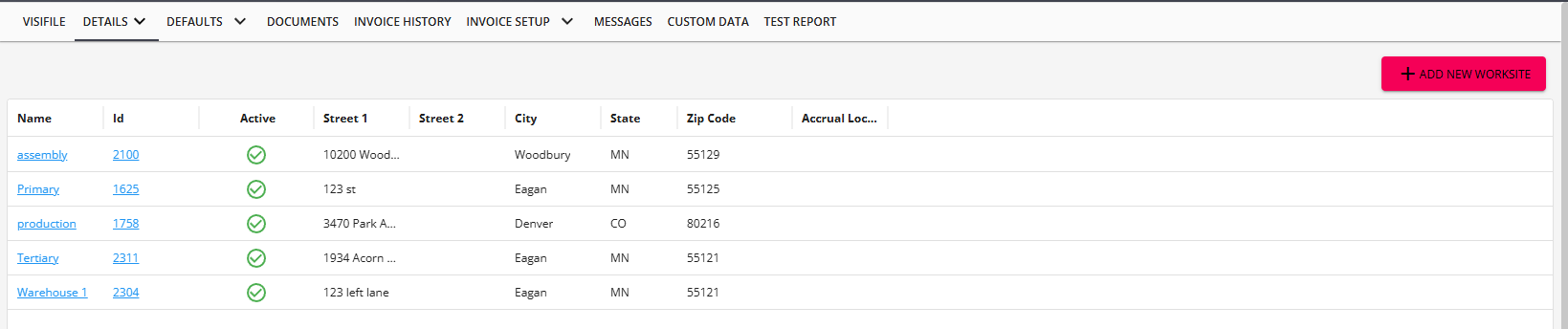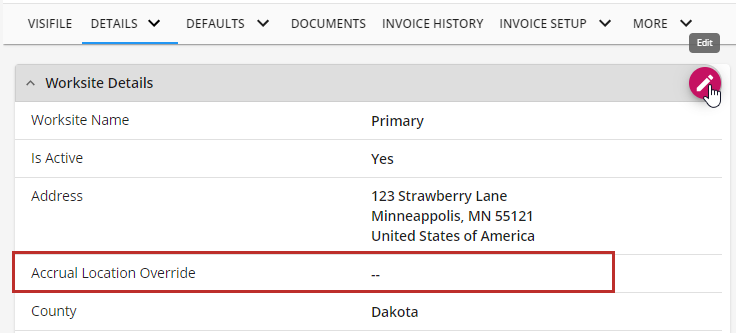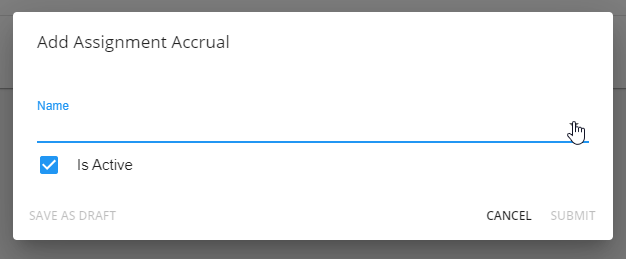What are Accruals?
Accruals refer to paid sick leave, vacation, PTO, etc. options that employees might be eligible for. You may have a few different accruals offered depending on where employees work, which customers they work for, etc. Accrual packages will need to be set up in administration and managed for each employee.
Example Types of Accruals
- Annual/Anniversary: A lump sum of hours that can be used for sick/vacation/etc. are given to an employee at the beginning of the year or their anniversary date to be used throughout the year
- Pay Period: A set number of hours for sick/vacation/etc. are given to the employee each pay period
- Hours Based: The number of hours given to an employee each week towards sick/vacation/etc. are determined by the number of hours worked that week
- Location Based: Hours are only accrued when an employee works at a specific location, city, etc. potentially based on local sick time requirements and laws
Admin Corner - Before Your Users Can Assign Accruals
Before accruals can be assigned to an employee in Beyond, there are a few steps you will want to review. If you are not an admin, make sure to work with your admin to ensure you have the correct packages set up and permissions.
- Accrual packages & rules must be set up in administration before they can be assigned in Beyond. Check out Accrual Setup in Administration for more information.
- Each user in your system will need to have the correct security group permissions in order to view or add accruals in Beyond:
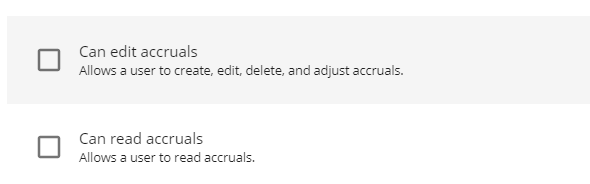
- Can read accruals: Allows users to see accrual information
- Can edit accruals: Allows users to add, edit, delete, or manually adjust accrual information
- Check out Beyond - Managing Security Groups for more information on permissions in Beyond.
This article includes:
- Customer Accruals
- Worksite Accrual Overrides
- Assignment Accruals
Adding Accruals to a Customer Record
If you have a specific accrual package that will only apply when someone is working for a specific customer, you can set up the accrual package on the customer record. The accrual package will also need to be set up on the employee record where you can designate any tier information and the package will only accrue when the employee is working for that customer.
- Navigate to the customer record
- Select the arrow next to the Defaults tab and choose Accruals
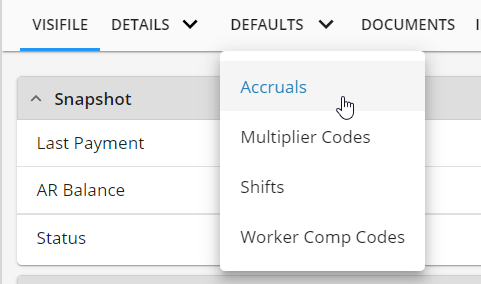
- Select the + Add Accruals button to add a new accrual package
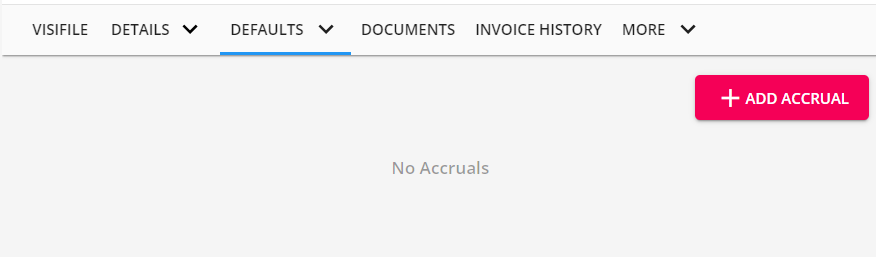
- Select the accrual package from the drop down
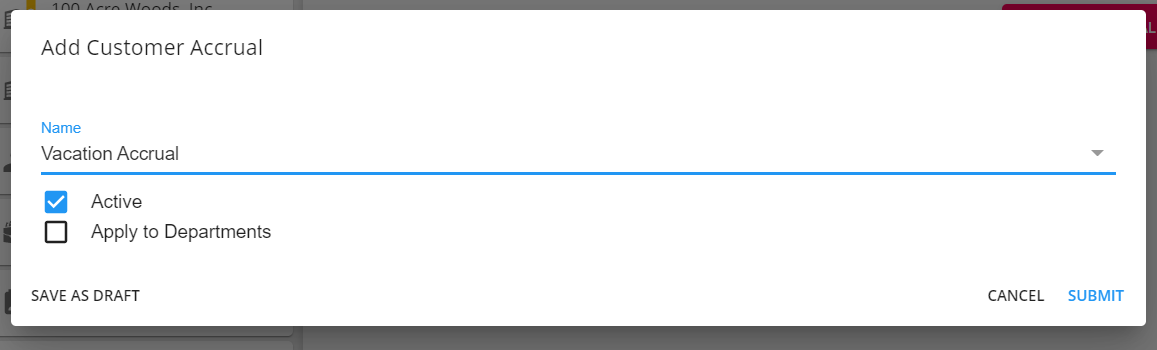
- Accrual package names are set up by your administrator. Talk with your manager or admin if you are unsure of which package to choose
- Optionally, if this customer has department records underneath it, you can choose to apply this accrual to departments as well
- Select Submit
Editing Customer Accruals
On the customer record under defaults > accruals you can edit or delete accrual packages available by selecting the ellipses next to the package you want to update:

What Happens Next?
After you add an accrual package to the customer record, you'll want to add the same accrual package on the employee's record and check the box requiring a matching accrual on customer: 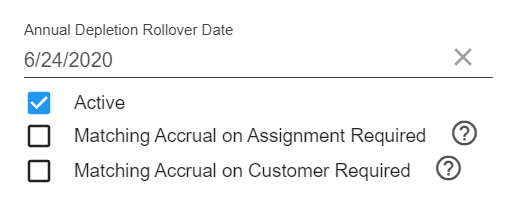
This will ensure tiers are set up correctly for that employee and the accrual will only accrue hours when working for that particular customer.
To learn more about employee accruals, check out Beyond - Managing Employee Accruals.
Overriding Accruals on Worksites
If you have setup a location based accrual, you do not need to manually apply it to the worksite but if a particular worksite or set of worksites do have a specific accrual package available, you can override any location based accrual with a specific accrual package set up on the worksite.
- Navigate to the customer record > Details > Worksites
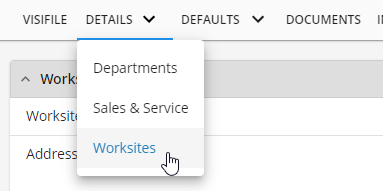
- Select the worksite you want to add an accrual package to:
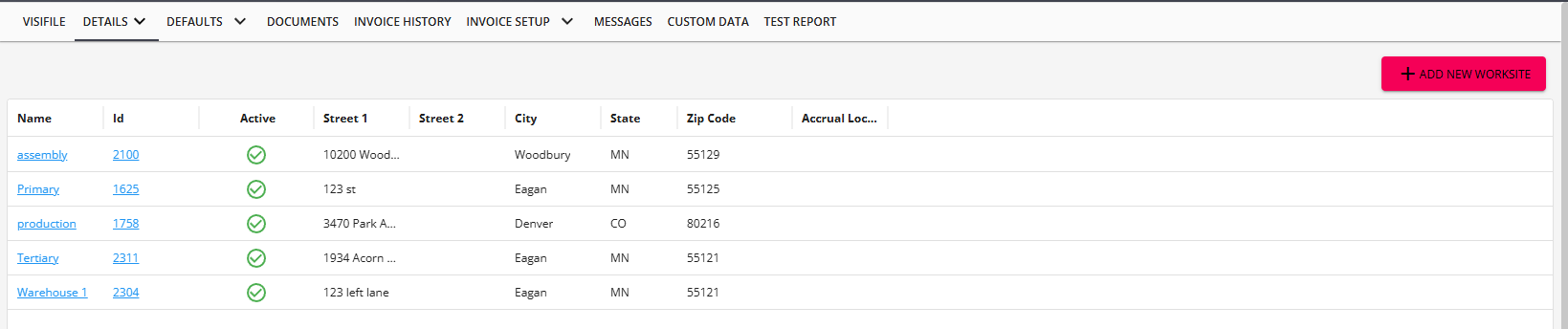
- Select the edit option on the worksite details card
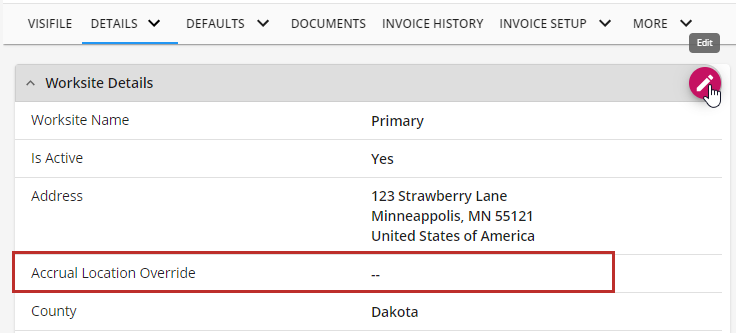
- Select the accrual package from the drop down under the accrual section

- Select Next
- Review local and sales tax options in order to save your changes on the worksite
Setting up Accruals on Assignments
Maybe you have an accrual package based on a specific set of job titles, responsibilities, or other assignment specific reason. In these cases, you can set up the accrual package on the assignment record and then set up the tiers on the employee record to accrue correctly.
- Navigate to an assignment record
- Select Details > Accruals

- Select the + Add Accrual button to add a new accrual

- Location based or customer based accruals may already appear here if the correct criteria is met
- Select the accrual package from the drop down
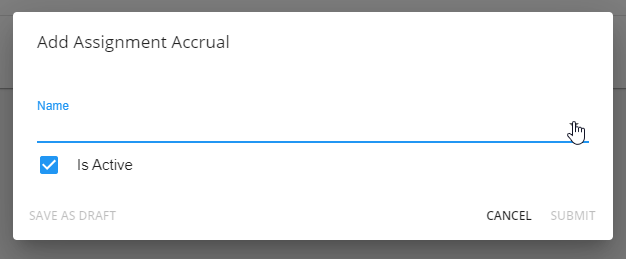
- Click Submit
What Happens Next?
You'll want to add the same accrual package on the employee's record and check the box requiring a matching accrual on assignment: 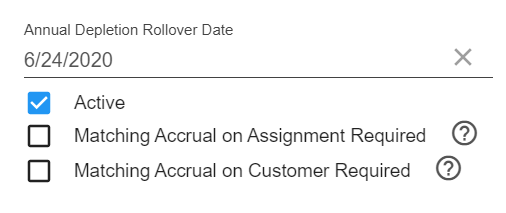
To learn more about employee accruals, check out Beyond - Managing Employee Accruals.