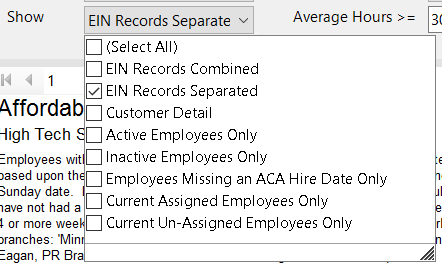ACA Reporting
If you are using Enterprise or Beyond to track ACA information, we have a few report options for auditing, reviewing, or pulling out important information. Keep in mind that you can also create your own custom options utilizing a custom ACA Search. Check out Auditing Employee Records with ACA Searches for more information on search options available in your system.
Looking for a list of all ACA Report options available? Check out Affordable Care Act Reports Manual.
Looking for the full reports manual? Check out Full Reports Manual.
Locating ACA Reports
ACA reports are listed in their own category under all options > reports in Enterprise:

*Note* Reports in Enterprise require you to have specific security permissions. You will need to have access to the Affordable Care Act reports category in order to see or run any ACA related reports. Check out Enterprise - Security Roles for more information or talk to your admin if you are not seeing the reports you are expecting to.
Affordable Care Act Minimum Hours
Purpose: Use this report to quickly identify employees who meet your insurance criteria, especially if you are using the Monthly Measurement Option for ACA tracking.
The report looks to see if any of the employees qualify for the ACA Break In Service rules and if they do, then the report will not show them even if they meet the average hours requirement. Break In Service rules are as follows: if the employee has not worked for a 13 week period or more, or the employee has not worked for 4 weeks or more, where that 4 week break is greater than the preceding work period (e.g. 3 week assignment followed by a 4 week break).
This report displays a list of employees who have worked over a given amount of hours for a given time period.
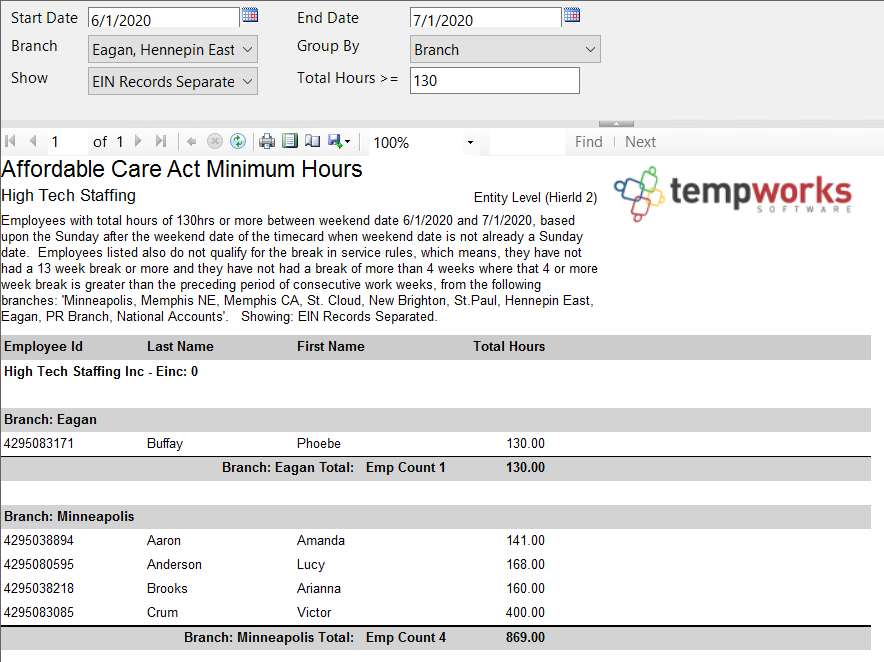
Parameters

| Parameter | Description |
|---|---|
| Start Date | This is the starting date the report will use to report on hours, gross pay, etc.
|
| End Date | This is the end date the report will use to gather hours, gross pay, etc. for the report. Start date + End date = date range for this report.
|
| Branch | Select which branches you want to include on this report
|
| Group By | If you would like this report to group by branch, etc. use the drop down to select the grouping option. Otherwise, leave as "no grouping." |
| Show | Select which options you want to have included on this report:
|
| Total Hours | Enter the minimum number of hours the employee must have worked to be included on this report
|