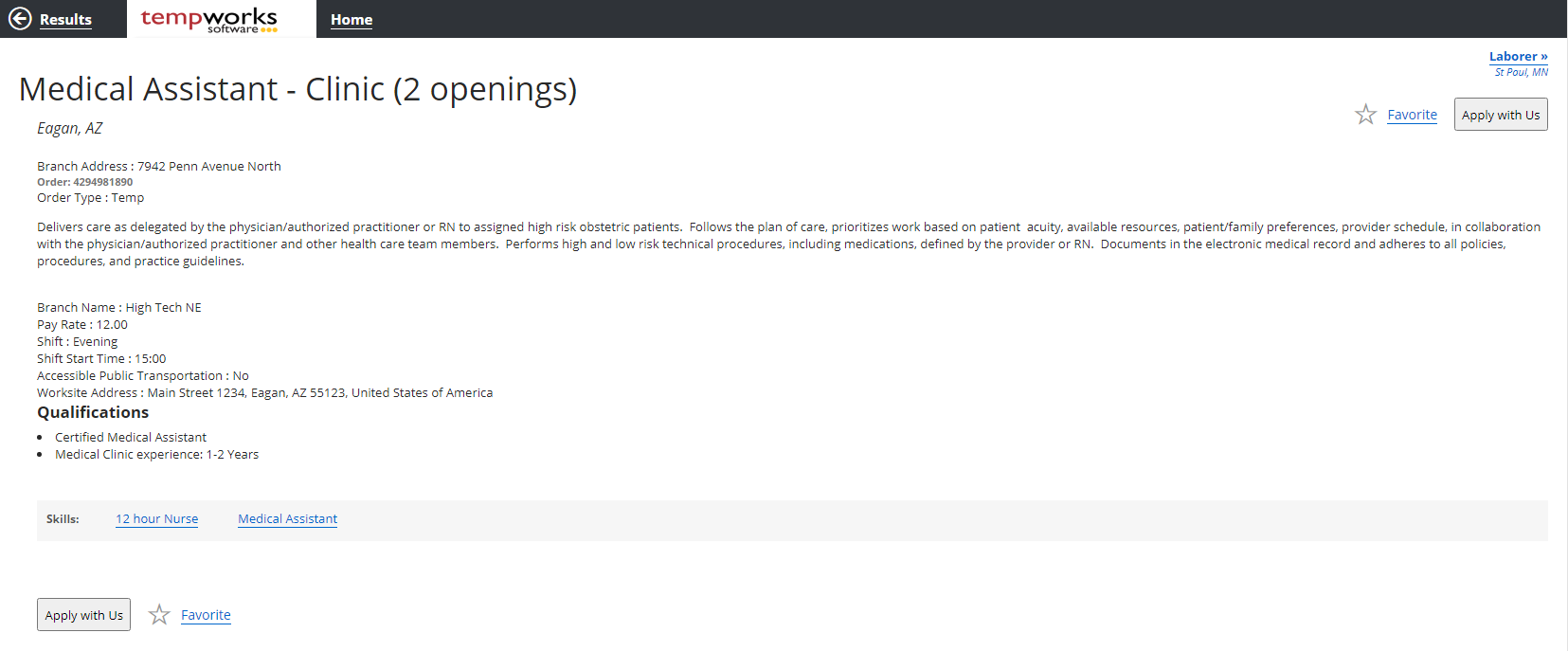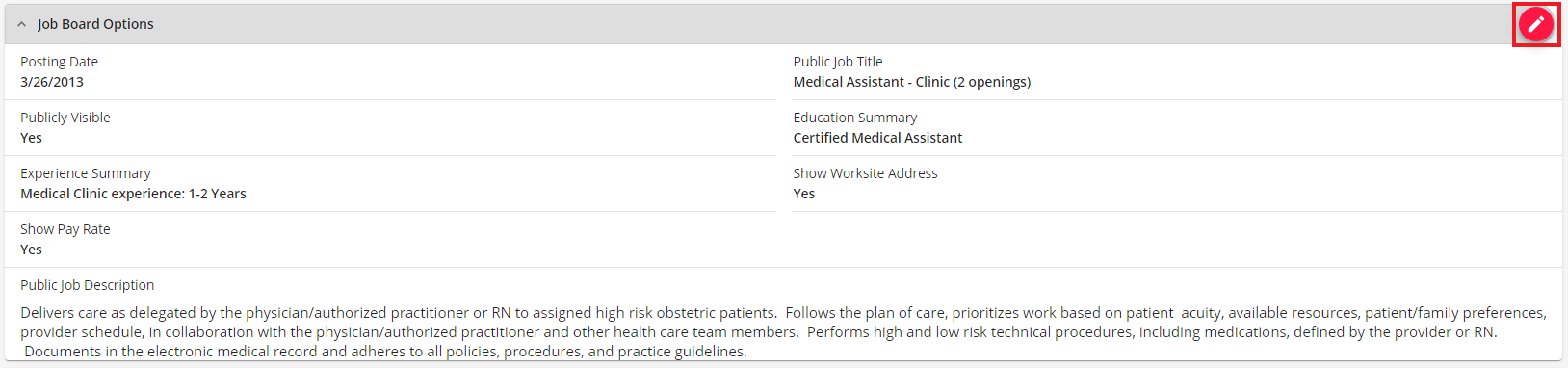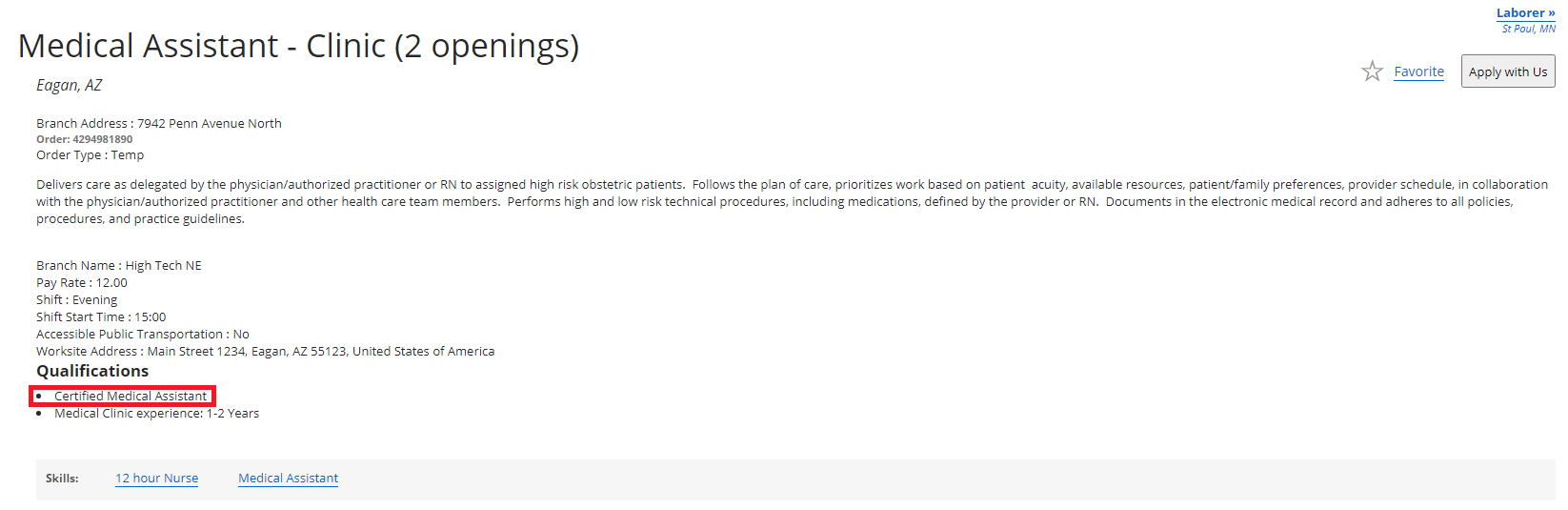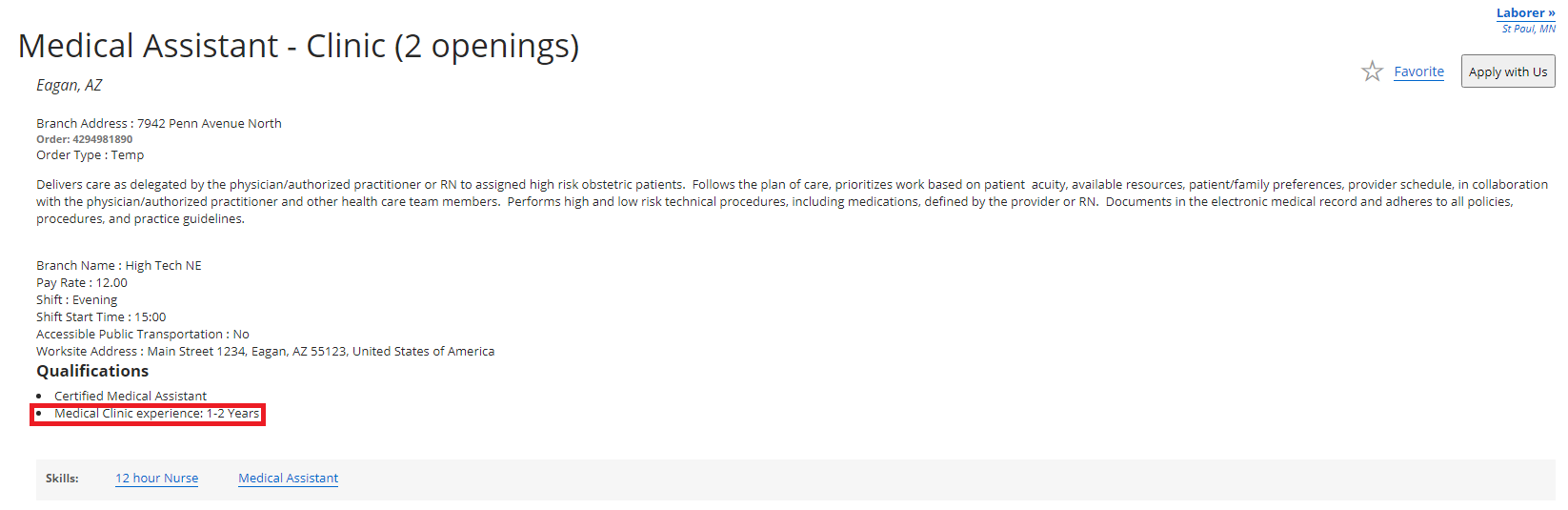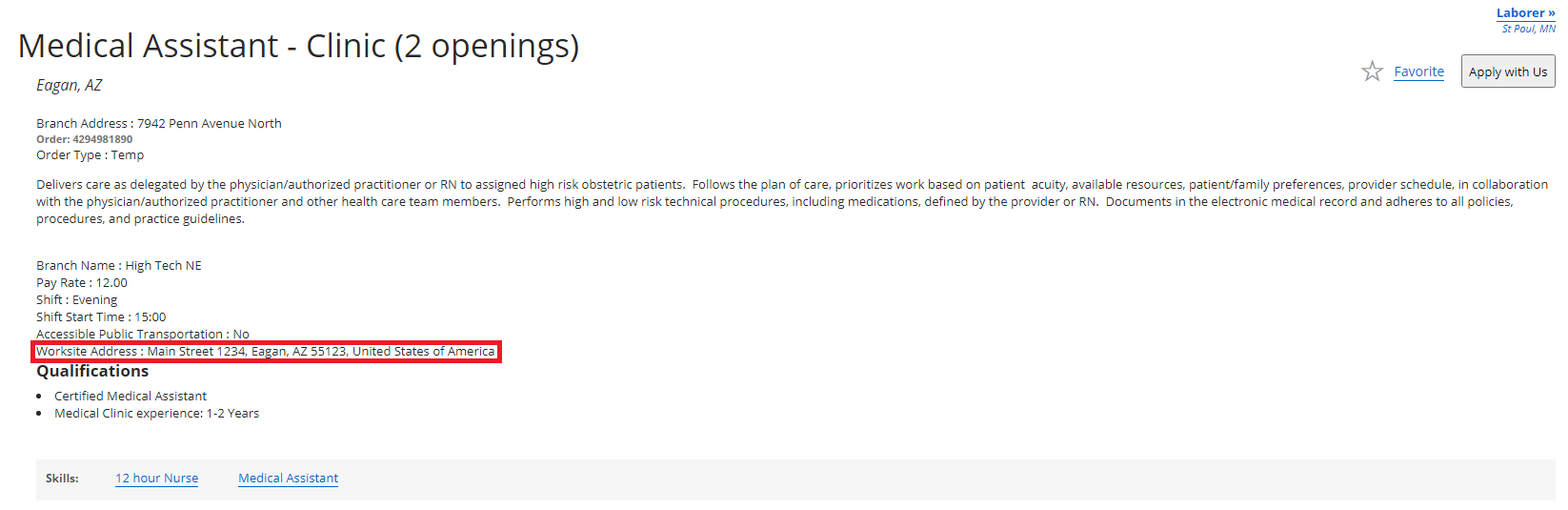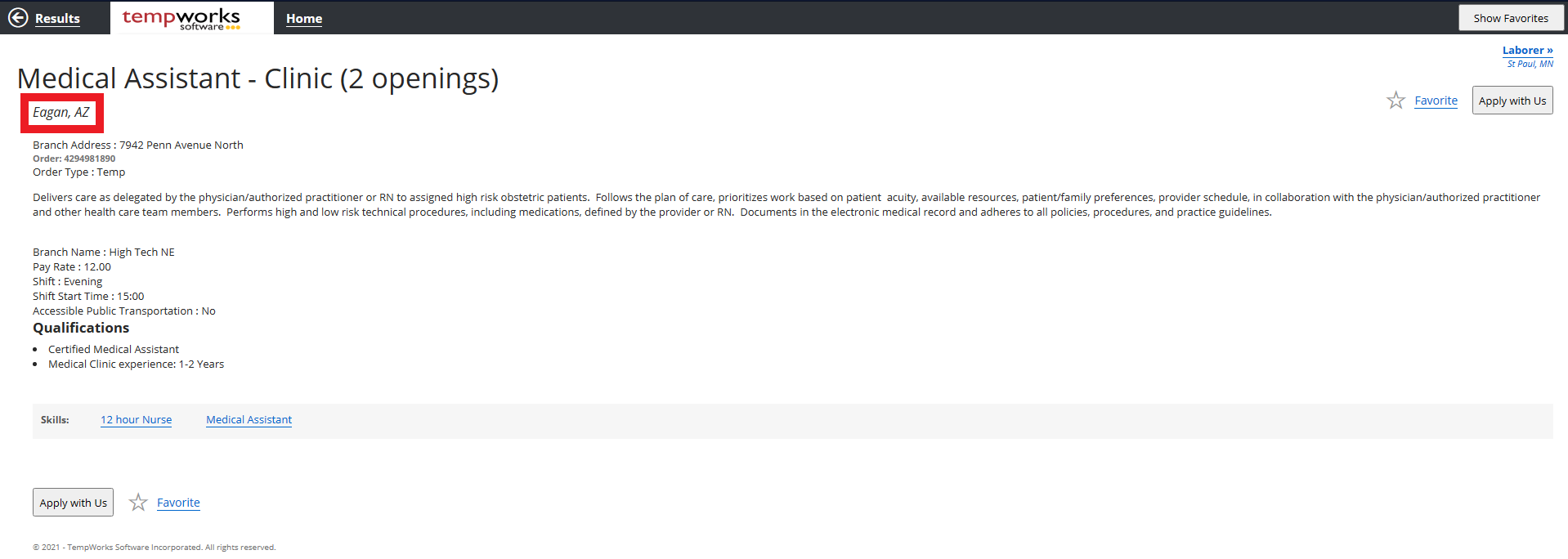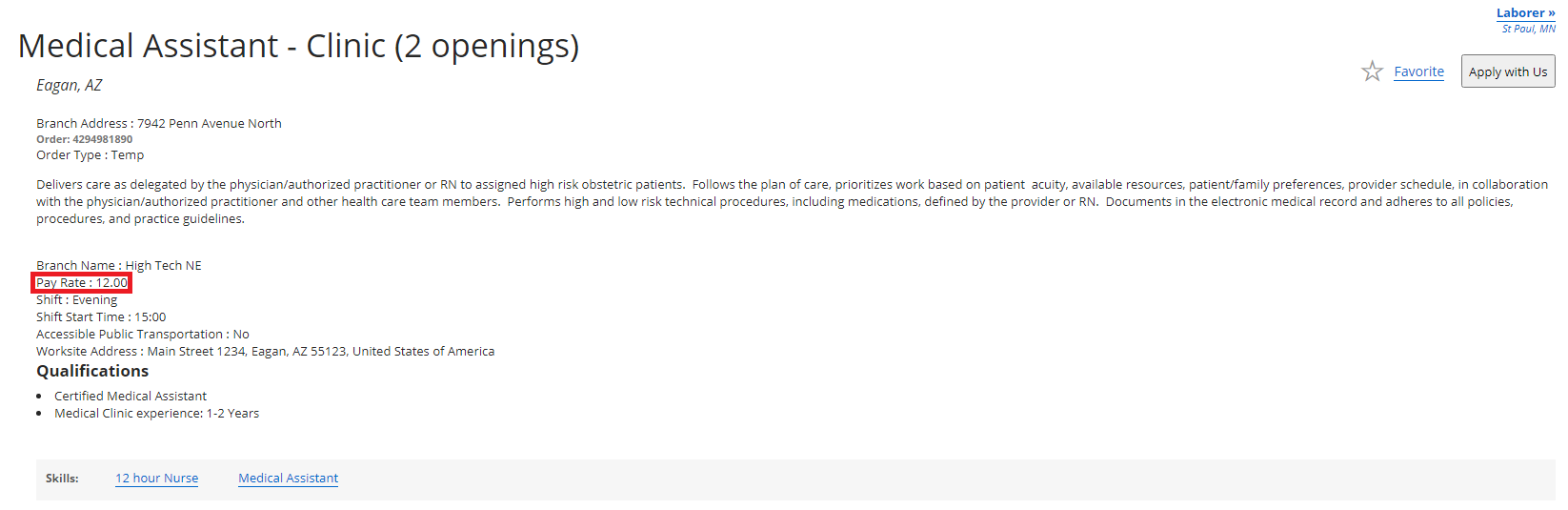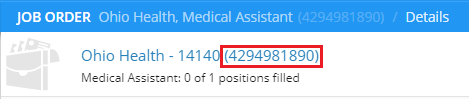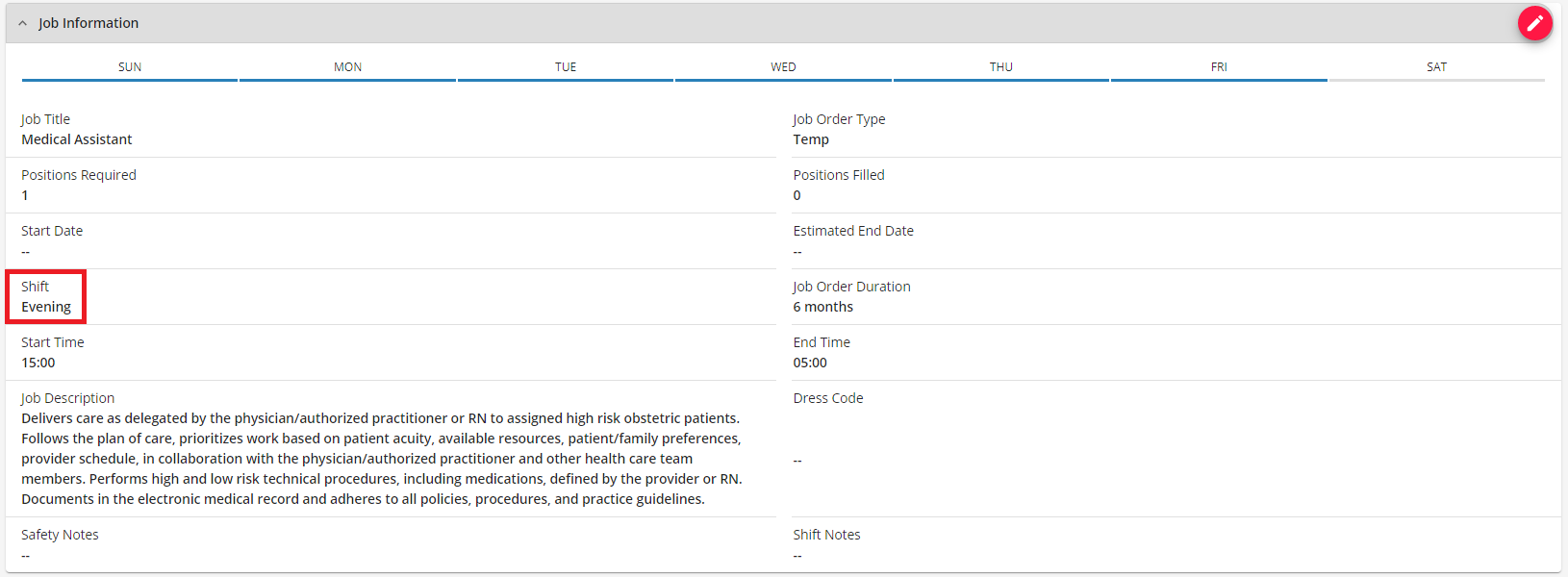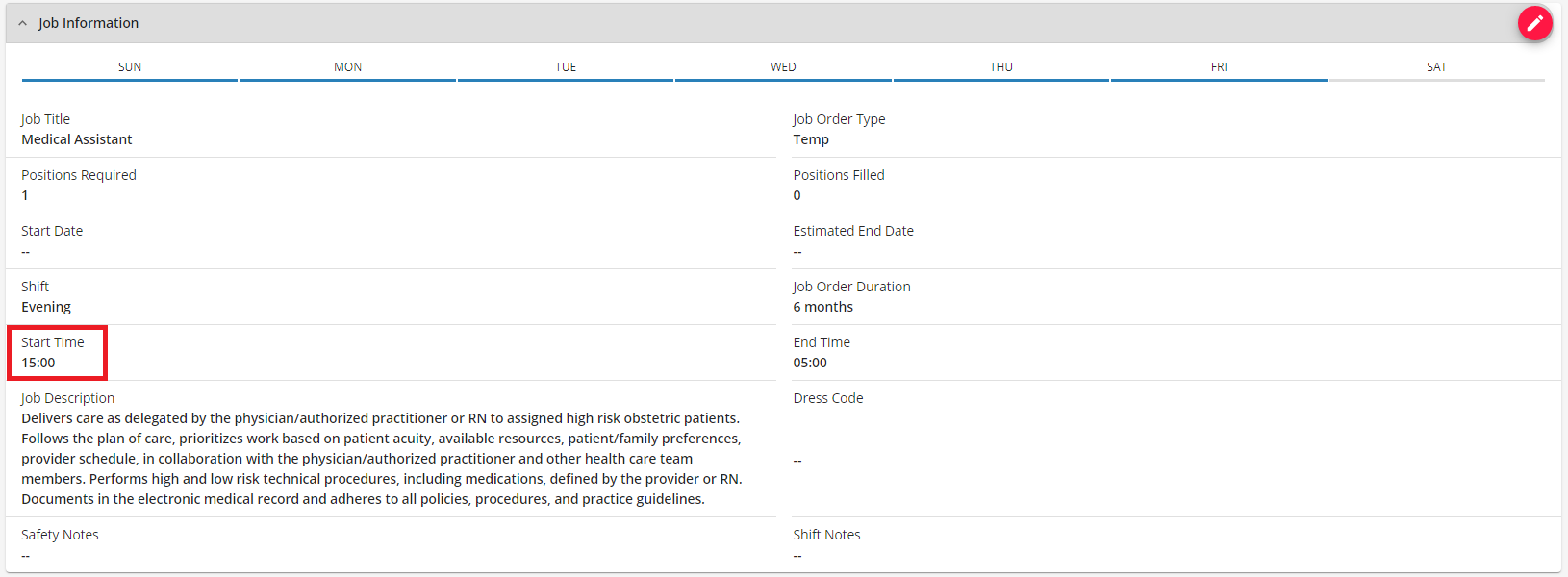The Job Board
The TempWorks Job Board is a web module used in conjunction with both Enterprise and Beyond. Orders that your team create in your system regardless of whether they were created in Beyond or Enterprise can be posted to this Job Board. Applicants that are given access to this by means of a URL or link on your website will be able to apply for these jobs.
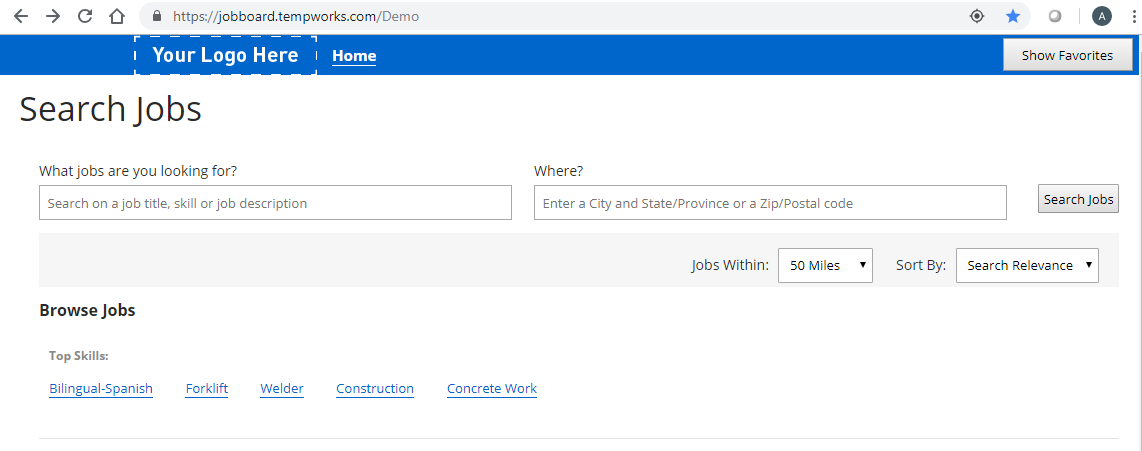
*Note* If you are not currently using the TempWorks Job Board reach out to your account manager for more information.
How to Post Beyond Orders to Your Job Board
Simply navigate to the job order record within Beyond that you wish to post and navigate to the 'Details' tab.
From here, locate the 'Job Board Options' card and select the 'Edit' button:
This will open the 'Job Board Options' wizard:
Within this window, you will have the following options:
- Publicly Visible: When checked, the Order will appear on the Job Board.
- Posting Date: This will appear within the main job posting on the Job Board. If over a year since posting the job, the text will show "More than a year ago":
- Public Job Title: This is the Job Title that will appear within the Order posting on the Job Board:
- Public Job Description: This is the Job Description that will appear within the Order posting on the Job Board:
*Note* In the event you do not want to use the Public Job Description, select the option for 'Use Non-Public Job Description' within the Job Board Options window:
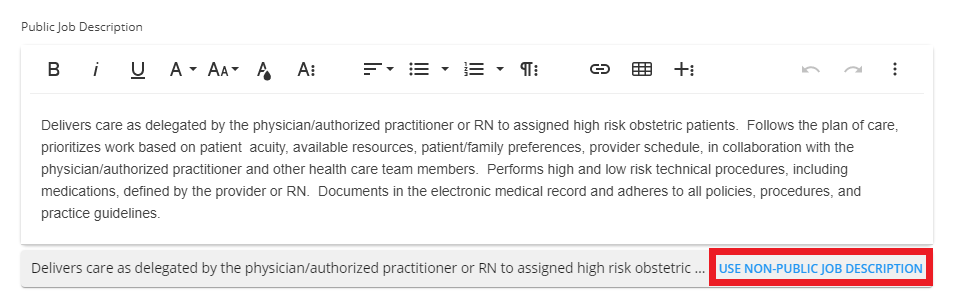
Now, the description found within the Job Description field of the 'Job Information' card of the Order Details will be used:
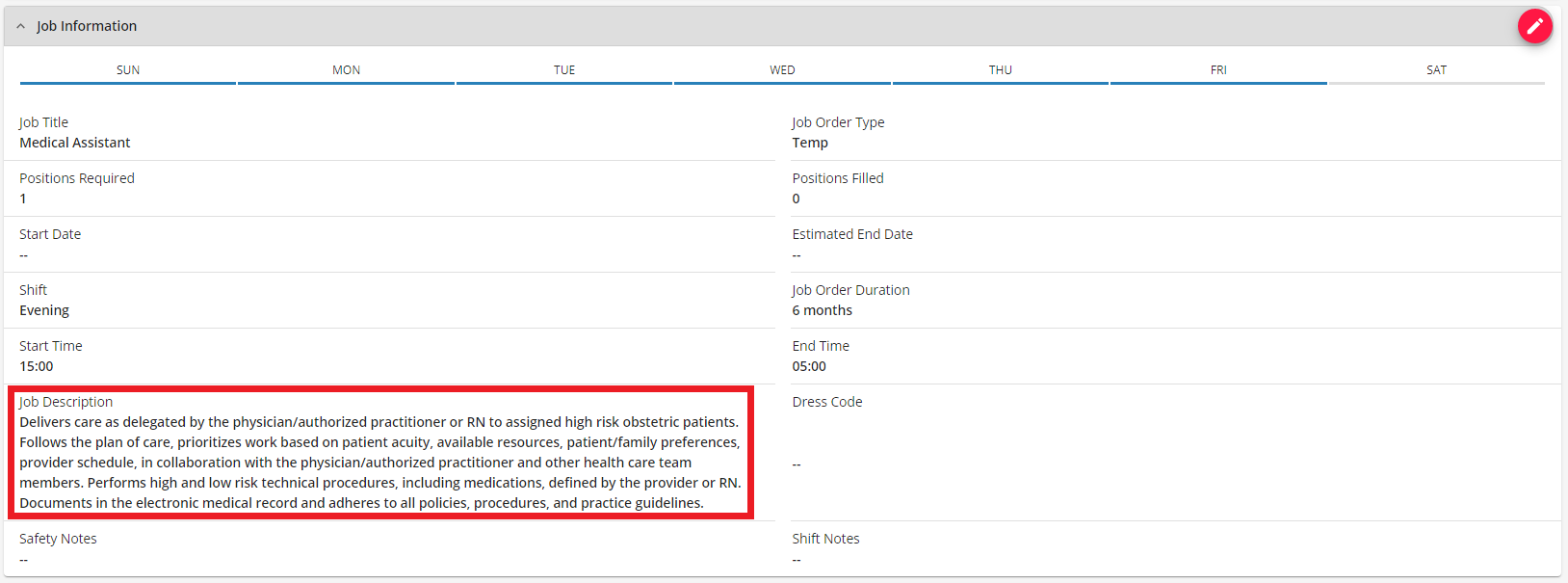
- Education Summary: When populated, this will appear within the Qualifications section of the job posting on the Job Board:
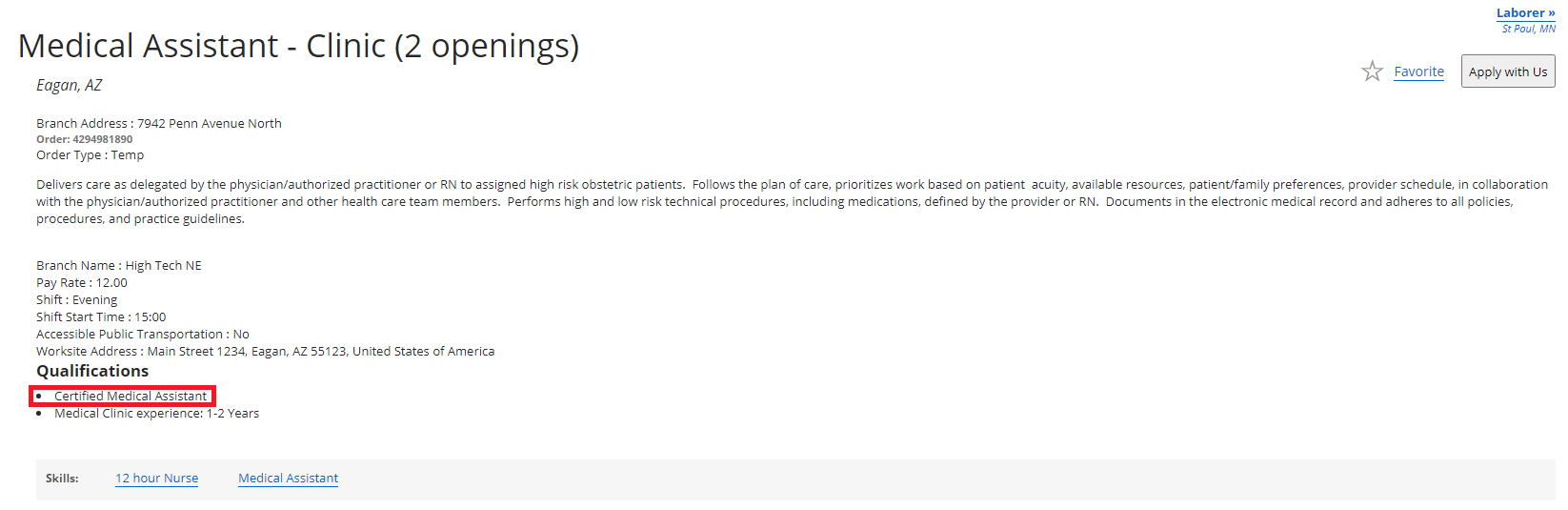
- Experience Summary: When populated, this will appear within the Qualifications section of the job posting on the Job Board:
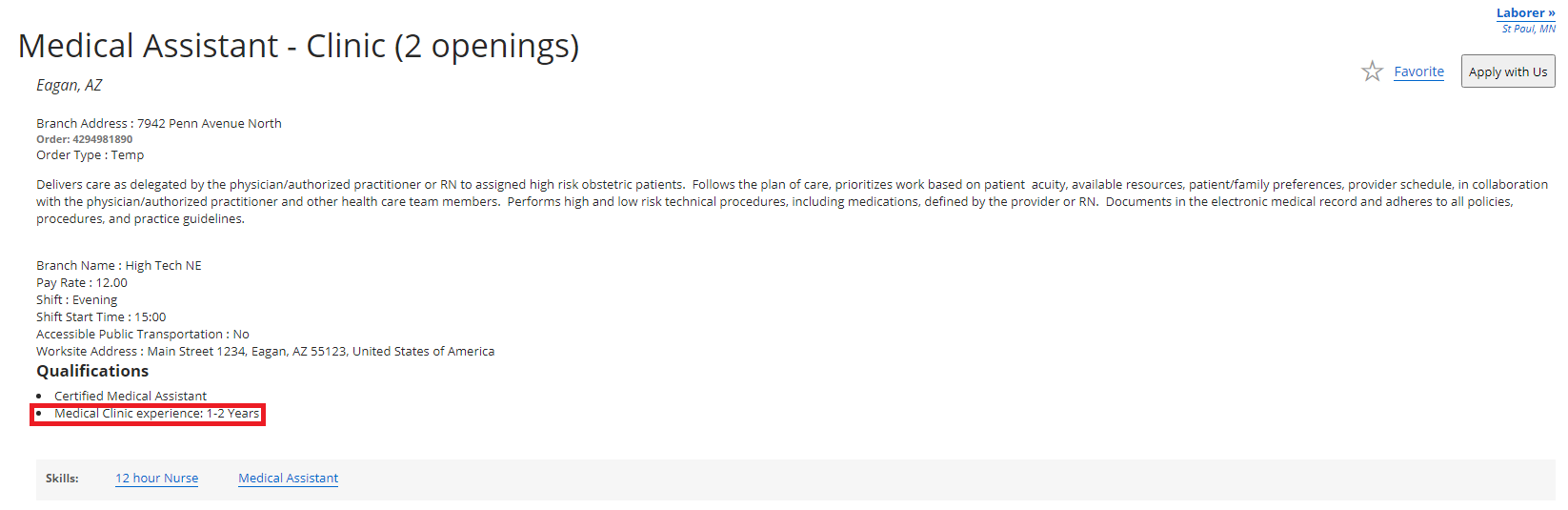
- Show Worksite Address: When selected, the Worksite Address will appear within the job posting on the Job Board:
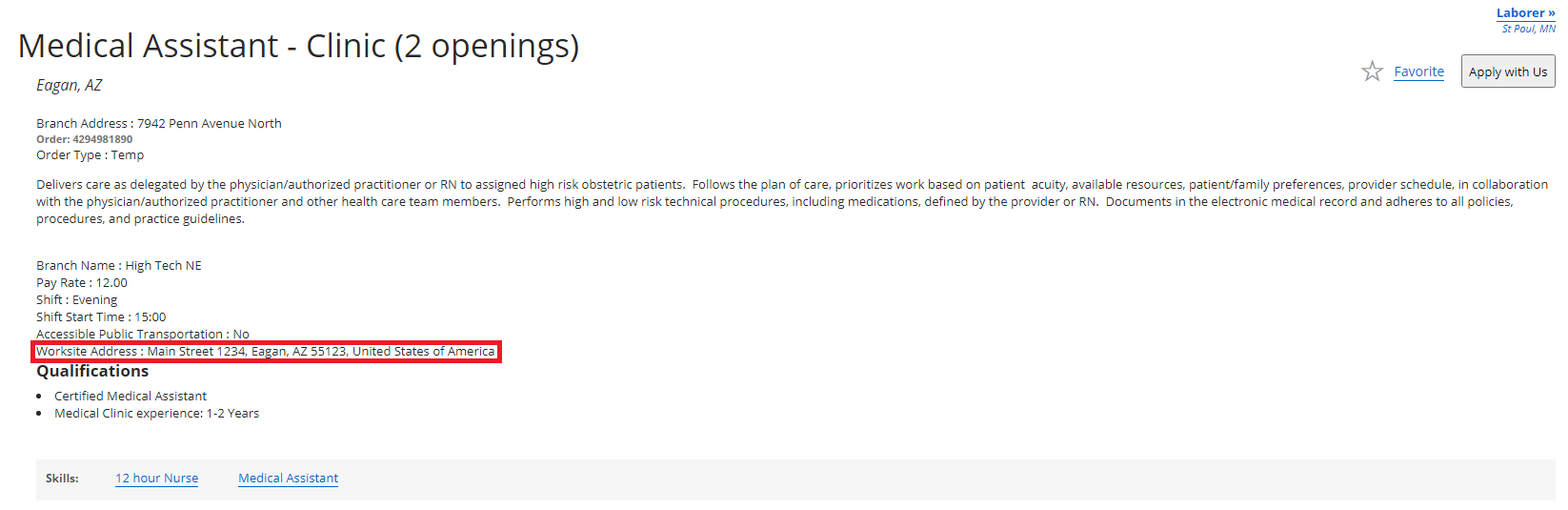
*Note* When selecting the 'Show Worksite Address' checkbox, this means the entire worksite address (Street 1, Street 2, City, State, Zip, Country) will appear within the job positing on the Job Board:
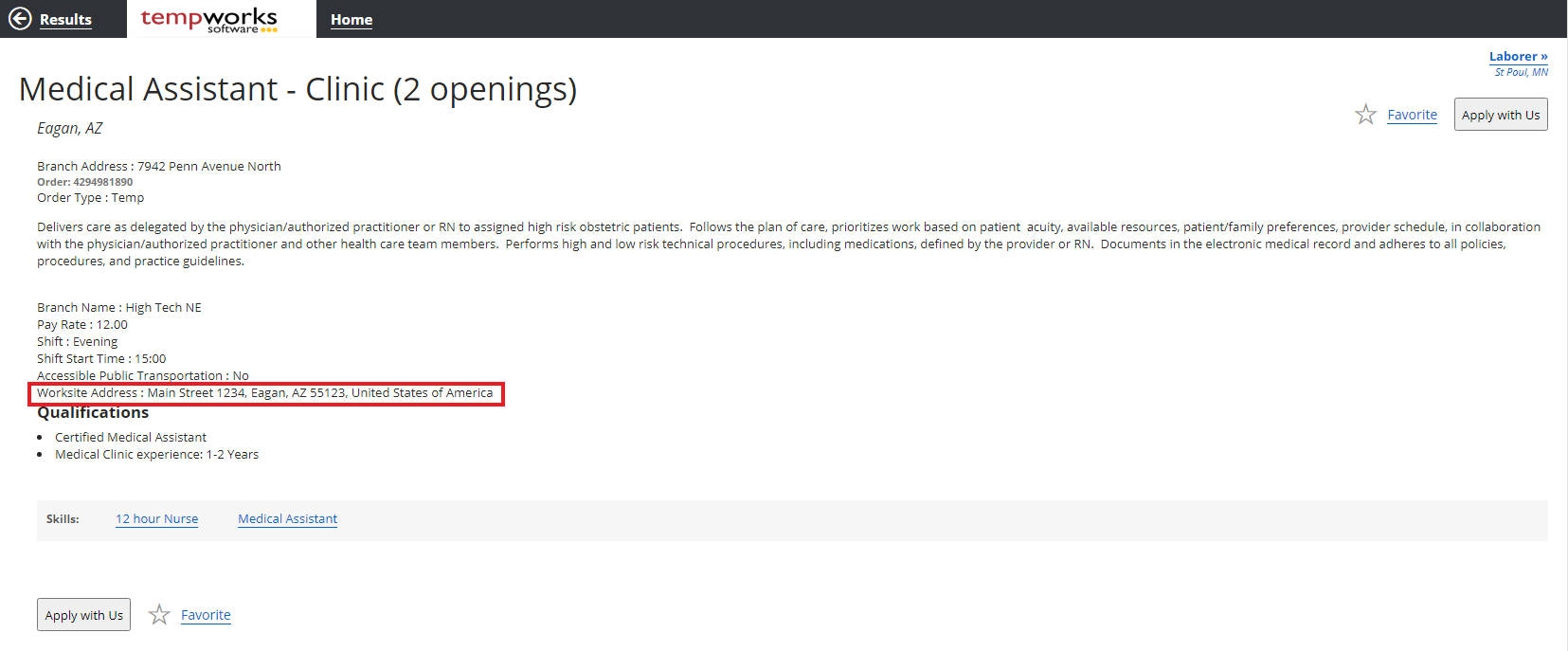
If the 'Show Worksite Address' checkbox is not checked, then the City/State remains directly underneath the job title, and the Worksite Address line is removed from the job posting:
- Show Pay Rate: When selected, the Pay Rate of the Order will appear within the job posting on the Job Board:
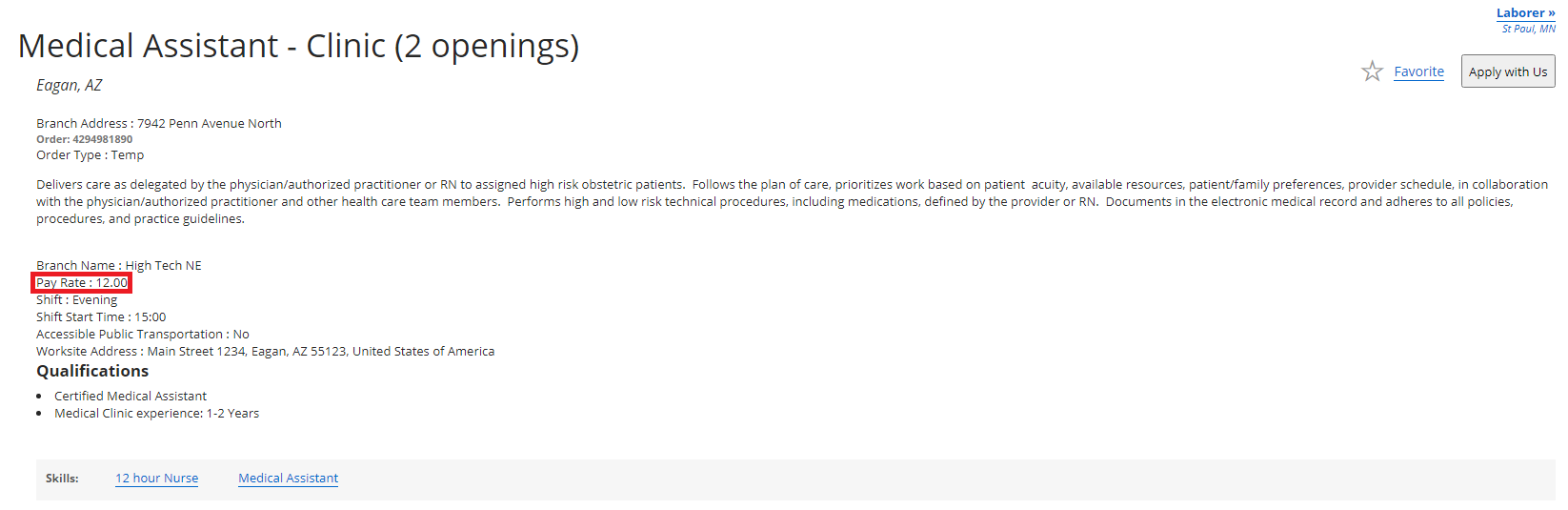
Additional Job Posting Fields
The following are additional fields that display on the Order posting within the Job Board:
- Order ID: This is the orders unique identifier and can be found in the avatar bar across the top of the record:
- Interest Codes: These can be found/edited on the 'Interest Codes' card of the Order Details:
*Note* Not all interest codes will display to an applicant. Some may be set up by your administrator as "not web public".
- Shift: This can be found within the 'Job Information' card of the Order Details:
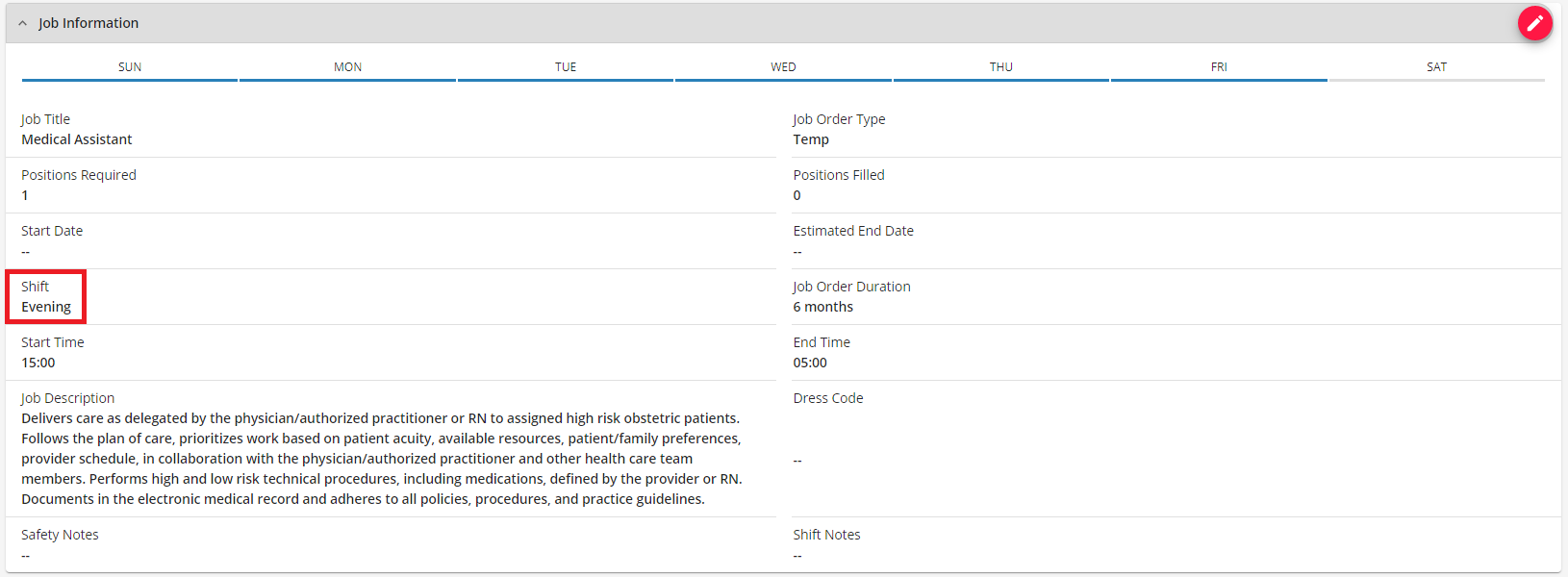
- Shift Start Time: This can be found within the 'Job Information' card of the Order Details:
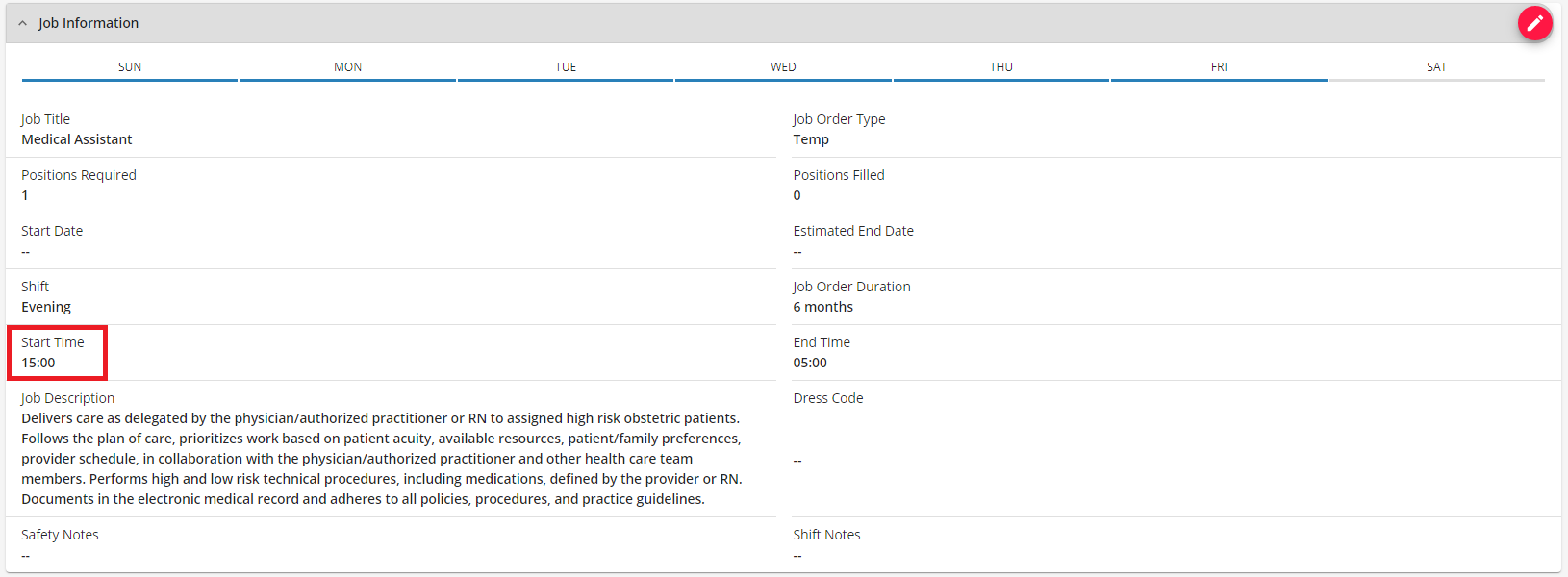
How does this Display on the Job Board?
The image below shows how the Order from Beyond displays within the Job Board: