Overview
References are able to be documented on the employee record to refer back to when you are ready to assign the employee.

*Note* References created within Enterprise after September 6th, 2024, will not be automatically migrated to Beyond.
Please contact your TempWorks Account Manager if you have any questions or concerns.
This article covers the following:
Managing Reference Questions
Reference questions are managed by navigating to B Menu > System Settings > Reference Questions:
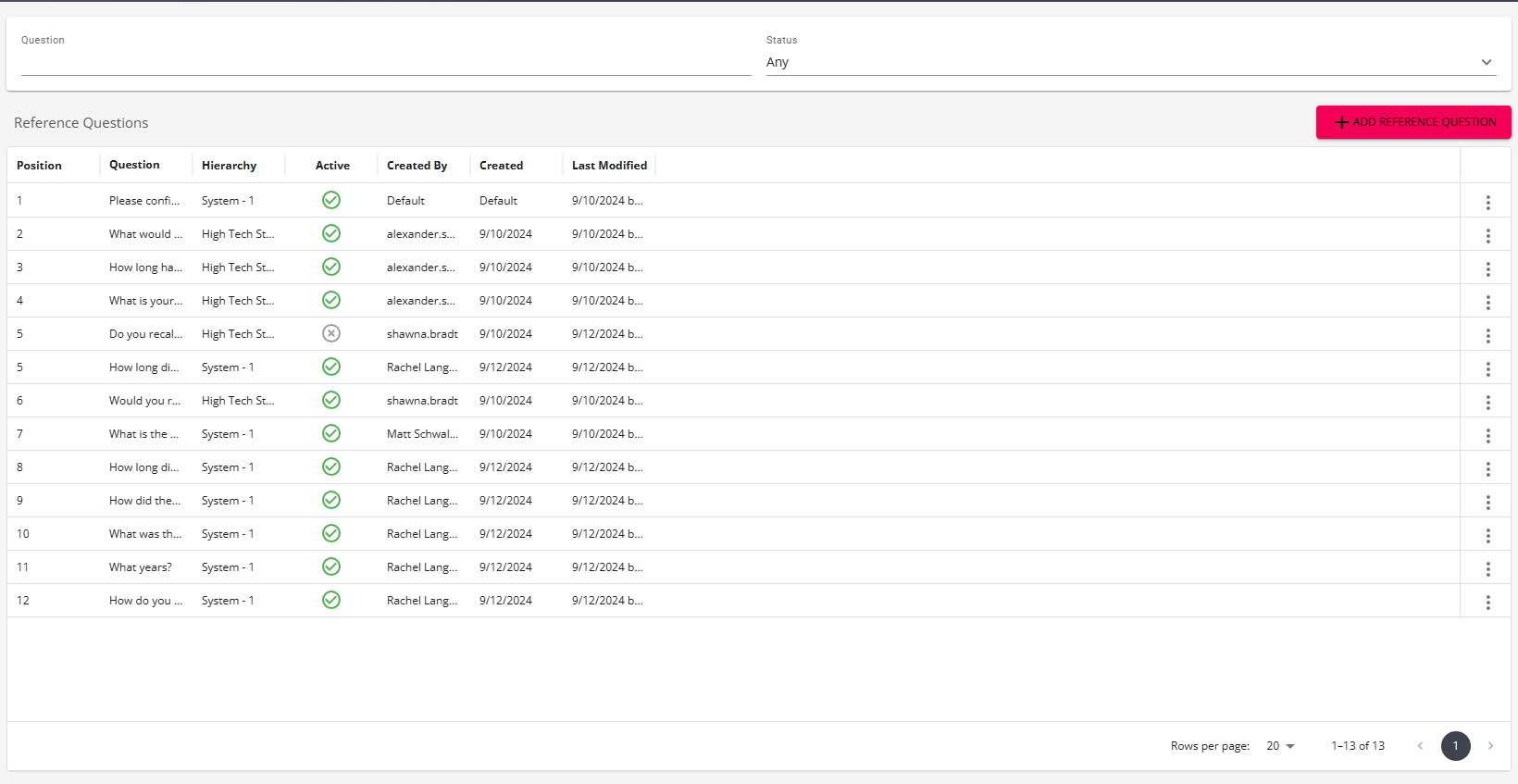
*Note* If you utilize custom Security Groups with Advanced Permissions, you will need to add the Access to the "Reference Questions" page and "addEditReferenceQuestion" form within Settings > System Settings to the Security Groups that require the functionality:

For more information on created custom Security Groups with Advanced Permissions, please see the following article titled "Beyond - Creating Security Groups with Advanced Permissions".
Adding Questions
To add a reference question, select the "+ Add Reference Question" button at the top right of the page:
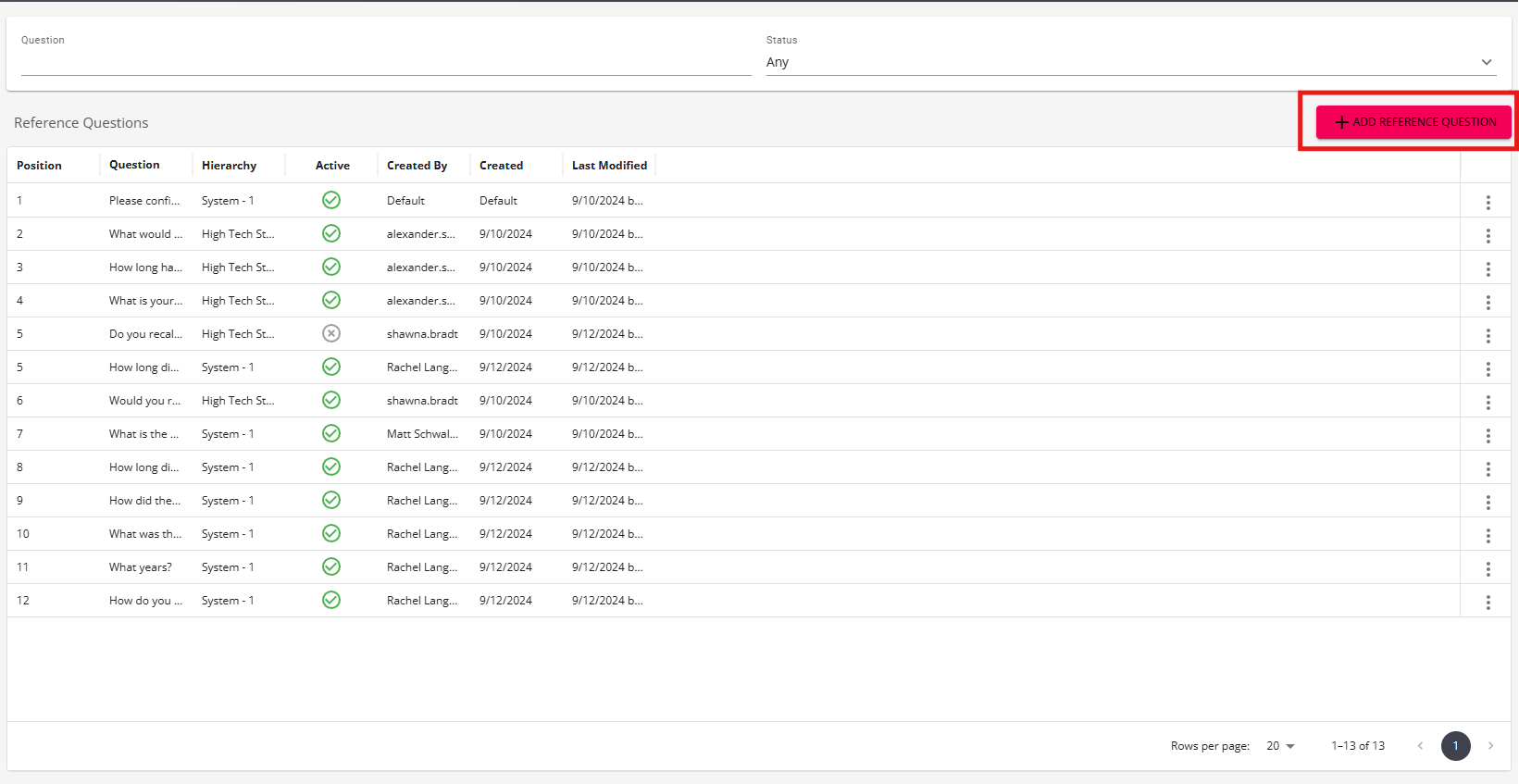
Within the "Add Reference Question" window, enter a question and select the appropriate position the question should appear when completing the reference form on the employee record:

Once complete, select "Submit" to create the question:

Editing Questions
To edit a reference question, select the  icon to the right of the question and select "Edit":
icon to the right of the question and select "Edit":
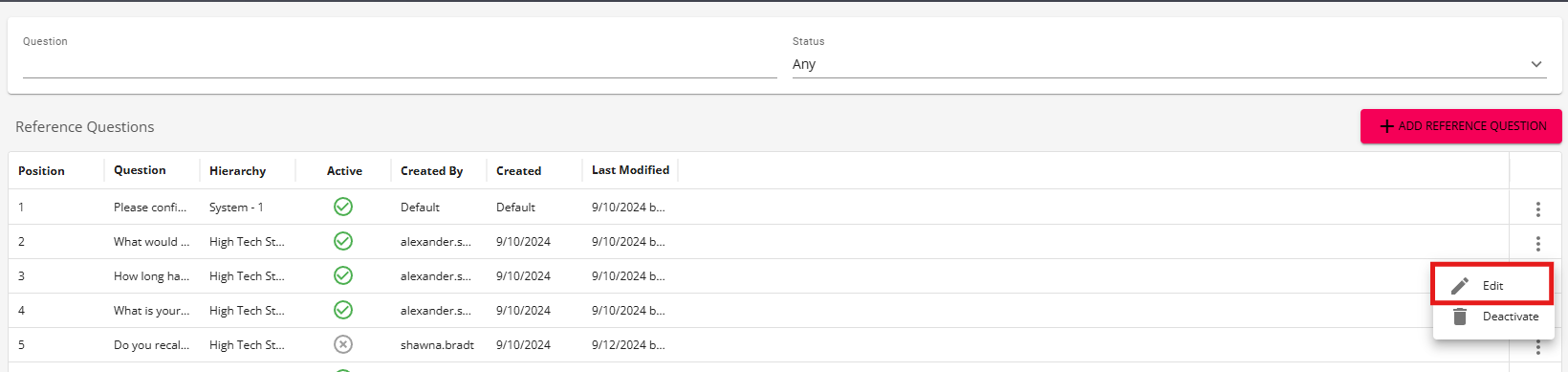
Update the question and/or position and, once complete, select "Submit":

*Note* In the event you are editing a reference question that has already been added and answered within employee records, you will see a prompt that states that historical answers will be updated with the new question text:

Deactivating & Reactivating Questions
To deactivate a reference question, select the  icon to the right of the question and select "Deactivate":
icon to the right of the question and select "Deactivate":
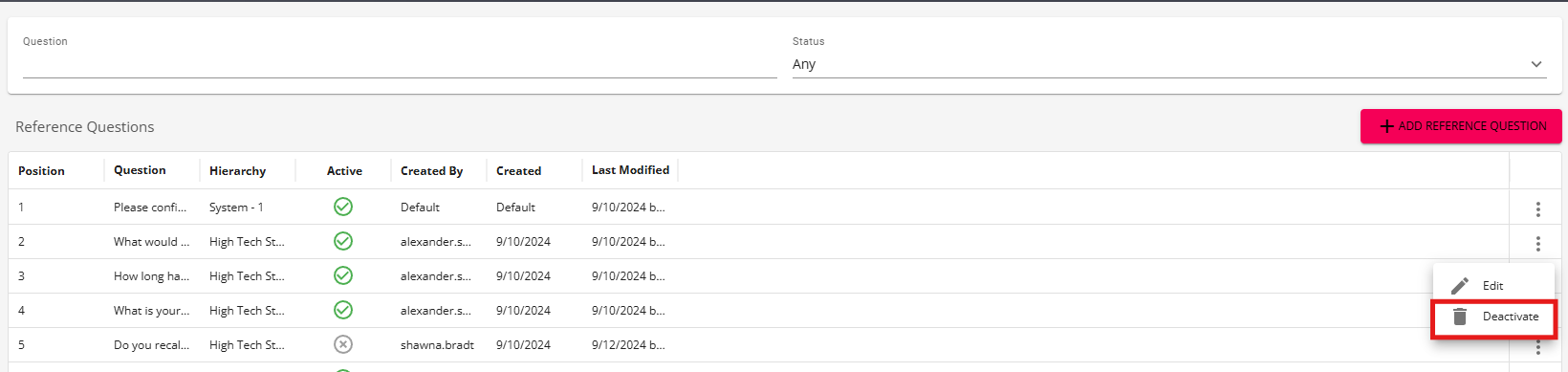
Within the prompt, select "Confirm" to deactivate the reference question:

*Note* Reference questions cannot be deleted, they can only be deactivated.
Deactivated reference questions are able to be found by selecting "Inactive" or "Any" within the "Status" dropdown:

To reactivate a deactivated reference question, select the  icon to the right of the question and select "Reactivate":
icon to the right of the question and select "Reactivate":

Within the prompt, select "Confirm" to reactivate the reference question:

Managing References
References are managed via the employee records, within the "References" tab.
Adding References
References can be added to the employee by navigating to Beyond > Employee > "References" tab > "+ Add Reference":

*Note* If you utilize custom Security Groups with Advanced Permissions, you will need to add the Access to the "References" page along with all other applicable Read/Write access within Employee > References to the Security Groups that require the functionality:

For more information on created custom Security Groups with Advanced Permissions, please see the following article titled "Beyond - Creating Security Groups with Advanced Permissions".
Within the "Add Reference" window, enter the appropriate information:

*Note* Selecting "Professional" or "Other" within the "Reference Type" dropdown will show the "Company Address" information at the bottom of the reference window:


Once complete, select "Submit":

Once added, the reference questions are able to be answered by selecting the  icon to the right of the reference and then selecting the pencil icon to the right of the individual questions:
icon to the right of the reference and then selecting the pencil icon to the right of the individual questions:

Once the answer has been entered, select "Save":

Editing References
To edit a reference, select the  icon to the right of the reference and select "Edit":
icon to the right of the reference and select "Edit":

Within the "Edit Reference" window, update any of the information and select "Submit" once complete:

Deleting References
To delete a reference, select the  icon to the right of the reference and select "Delete":
icon to the right of the reference and select "Delete":

Within the prompt, select "Yes" to confirm the deletion of the reference:

Related Articles
- None