Overview
Candidates that have applied for a job through the Job Board, Job Board via WebCenter, and/or Buzz will automatically receive a job receipt email.
*Note* For Self-Hosted clients, your JobBoard will need to be configured to communicate with the TempWorks Open API.
For more information and assistance, please contact your TempWorks Account Manager.
This article covers the following:
- How to Setup the Automatic Job Application Receipt
- Sending the Automatic Job Application Receipt
- Searching and Reporting
- Troubleshooting
How to Setup the Automatic Job Application Receipt
Setup for this is completed through HRCenter and the "Notify Applicant When Applied to Job Order" tenant configuration.
Navigate to HRCenter Admin > Tenants > Email Notifications > Notify Applicant When Applied to Job Order > "On":

Once the configuration has been enabled, you can view the new default HRCenter email template that will be used for the automatic job receipt via HRCenter Admin > Tenants > Email Templates > Modify Templates > Application Receipt:

*Note* The following fields are able to be used within the "Application Receipt" HRCenter email template:
- "branch_address"
- "branch_email"
- "branch_name"
- "branch_phone"
- "datetime_email_sent"
- "employee_email"
- "employee_first_name"
- "employee_id"
- "employee_last_name"
- "employee_phone"
- "job_order_id"
- "job_title"
- "UserName"
- "recruiter_email"
- "recruiter_name"
- "recruiter_phone"
For more information on HRCenter email template fields, please see the article titled How to Set up HRCenter Email Templates.
Once the configuration and email template have been setup as intended within HRCenter Admin, the emails are ready to be sent to candidates.
Sending the Automatic Job Application Receipt
Candidates that have applied for a job through the Job Board, Job Board via WebCenter, and/or Buzz will automatically receive a job receipt email.
*Note* The job receipt email is automatically sent to the candidate upon selecting the "Apply Now" option within the Job Board, Job Board via WebCenter, and/or Buzz and after registering/logging into HRCenter. The candidate does not need to complete the HRCenter workflow for the job receipt email to be sent.
Once the email is sent, a message is logged on the employee record within Beyond:

*Note* The default Message Action Code being utilized for the Automatic Job Application Receipt is "Job Receipt Sent”. If you would like this updated to a different Message Action Code, please contact TempWorks Support.
Within the Job Order > Candidates tab, you will be able to see the following columns:
- Date Job Receipt Email Queued: Shows the date and time the email was queued.
- Job Receipt Email Queued Successfully: Will turn green if sent successfully. It will turn red if failed to queue.
*Note* Even when the email is shown as being queued successfully does not mean it was sent to the candidate. This is indicating it was sent from the TempWorks mail provider successfully.
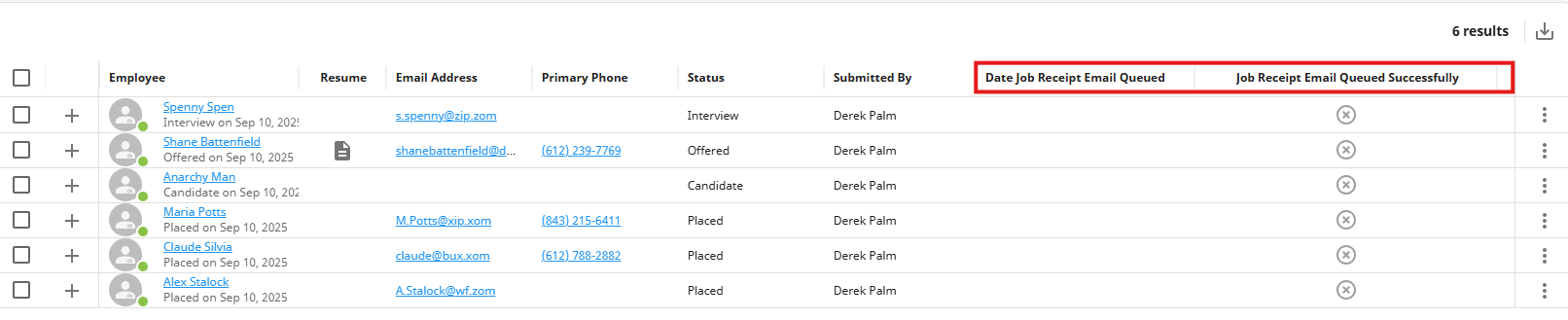
*Note* The "Date Job Receipt Email Queued" and "Job Receipt Email Queued Successfully" columns are not shown by default.
Select the  to the right of the column and select "Manage Columns":
to the right of the column and select "Manage Columns":
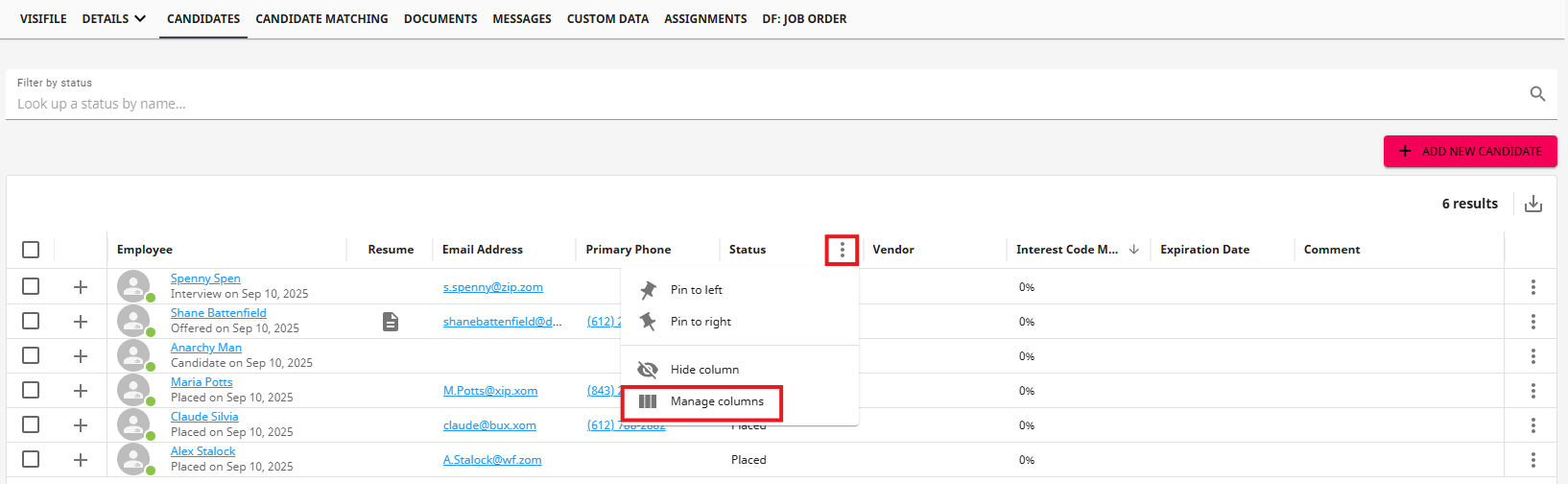
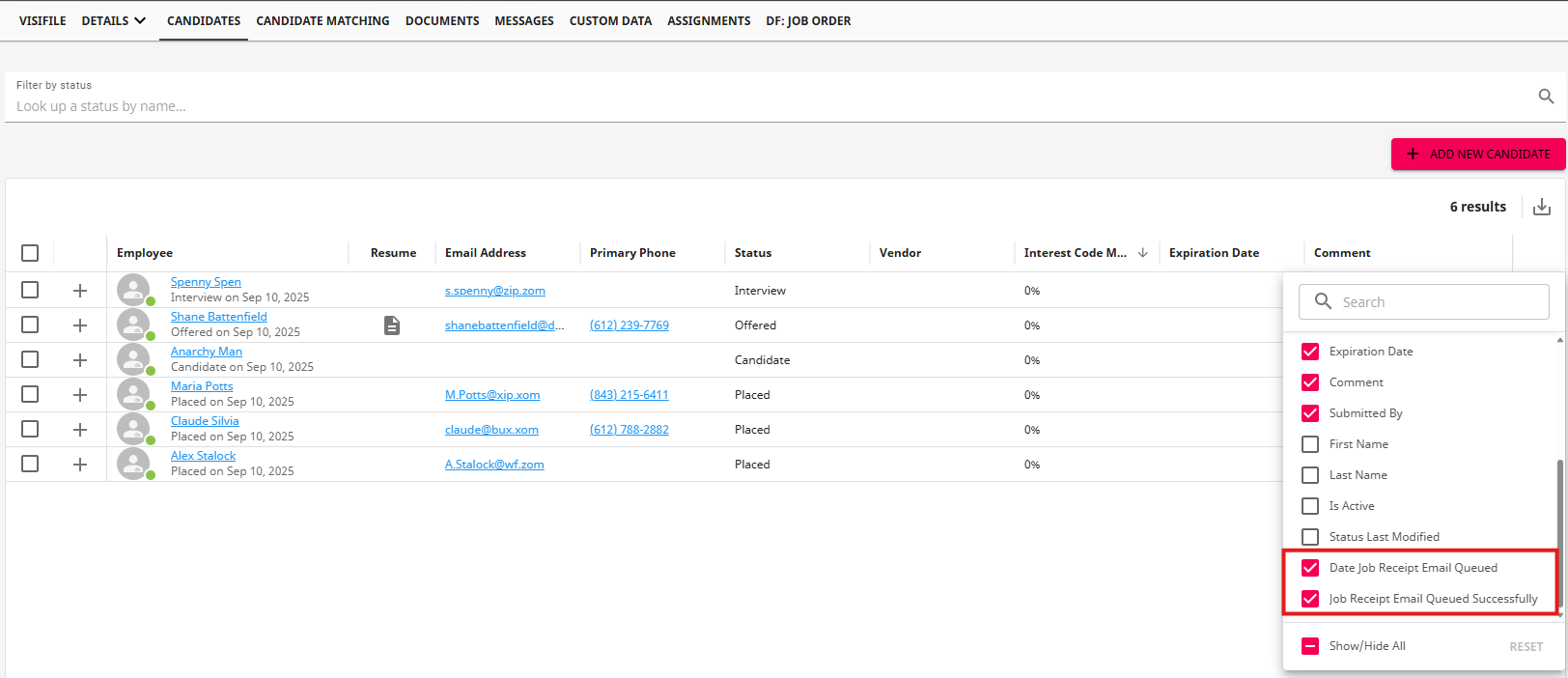
*Note* While this process is intended to be fully automatic, you can also manually send a job receipt to a candidate by navigating to the Job Order > Candidates > Select a candidate(s) from the list > Select the drop-down menu > Select “Email Job Receipt to Candidates”:
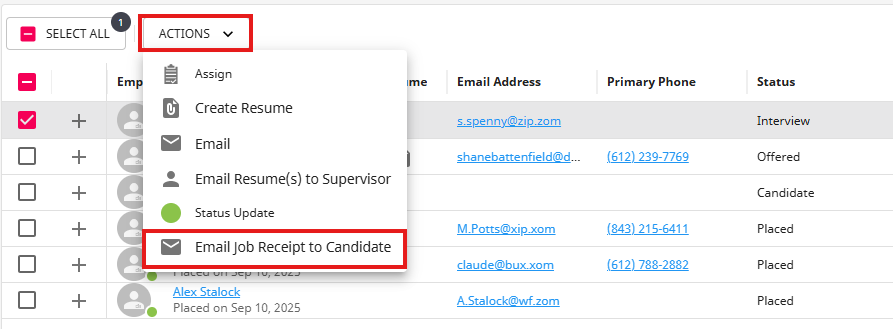
Alternatively, you can send it via the three dots on the right-hand side of the candidate’s row:
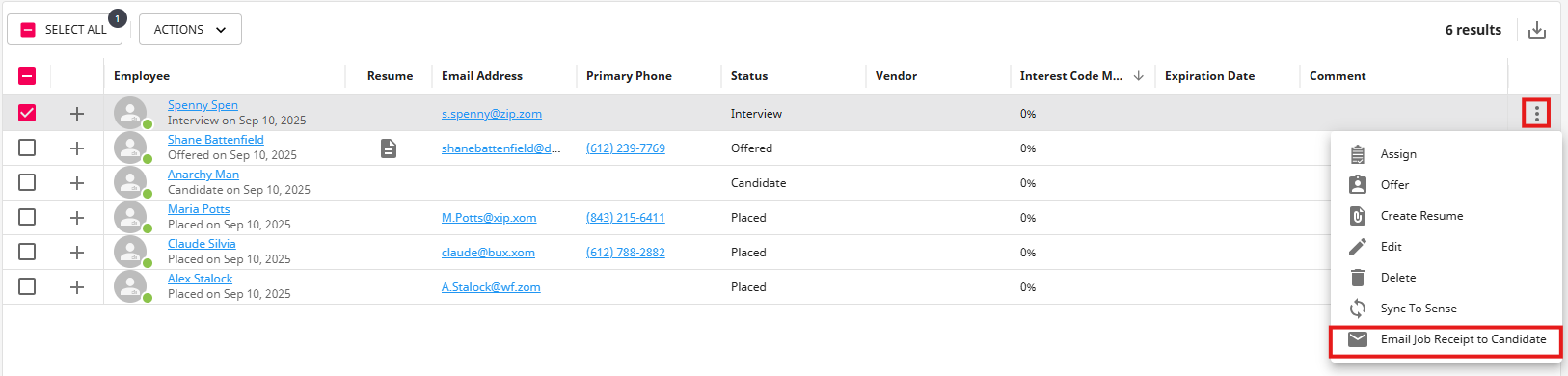
Before sending the email, you will receive a pop-up message indicating which recipients the email send to.
If the recipient does not have a valid email address on their record, the system will allow you to navigate to that employee record and add/update the email address to allow you to send the receipt:

Once the email is sent, a message is logged on the employee record within Beyond.
Searching and Reporting
Advanced Search Fields
The following search fields have been added to the Employee and Job Order Advanced Search:
- “Date Job Receipt Email Queued”
- “Job Receipt Email Queued Successfully”

Job Application Receipt Report
The “Job Application Receipt” report has also been added, allowing you an additional option to manually send a job receipt to a candidate.
This report can be accessed within both the Job Order and Employee reports:


Upon opening the report, enter in the Job Order ID and/or Employee ID (Aident) and select "View Report":

The report can then be printed and handed to the candidate if required.
Troubleshooting
Please validate the following in the event candidates are not receiving the automatic job receipt emails:
- Verify the "Notify Applicant When Applied to Job Order" configuration is enabled within HRCenter Admin.
- Verify the "Application Receipt" HRCenter email template contains the appropriate fields.
- Verify the candidate has a valid email address listed within their record.
- Verify the candidate is checking their "spam" folder within their email client.
- Verify the candidate is not blocking the TempWorks email provider.
Related Articles
- None