Configuring HRCenter Tenants
Each HRCenter Tenant your company has contains a plethora of configurations that can be set to help make your HRCenter portal as unique as your company is. Typically, your HRCenter instance setup by you and your TempWorks Implementation Specialist. If you would like to adjust those configurations you can do so by accessing your HRCenter administration URL. Each Tenant will have its own unique HRCenter URL and thus may be configured separately.
*Note* This article is intended for HRCenter admins to assist them in configuring their HRCenter Tenants.
Navigating to HRCenter Admin
Begin by navigating to your HRCenter URL in your preferred browser, once here login utilizing your credentials:
*Note* Not all users are HRCenter admins, if your credentials do not work, please contact TempWorks Support.
You will be taken to the HRCenter Admin Dashboard. From here, select "Tenants" from the left-hand side of the screen. You may then select your tenant to open up all the configurations for said tenant:

Tenant Configurations Overview
Configurations are broken out into the following sections:
- Application
- Auto Assign
- Email Notifications
- Errors
- Inactivity
- Language
- Registration
- Security
- Tenant
- Theme
- Validation Options
- Workflow Preview
- Certificate
- Email Templates
Application
These are configurations that governs HRCenters behavior with regards to workflows, steps and signatures.

Auto Assign
Once enabled, the configurations allow for the auto-assigning of specific workflows or steps.

Email Notifications
These configurations govern notifications that are sent out in response to HRCenter activity.

Errors
Should an error be displayed to the user, contact methods that will be displayed to that user can be adjusted here.

Inactivity
These configurations are used to define how long a session should be active before the user is automatically logged out.

Language
These configurations control what languages are available to be utilized by any web user.
*Note* For more information and instruction, please see the following articles:

Registration
These configurations control information displayed on the Registration screen.
*Note* For more information and instructions for HRCenter Registration, please see the article titled Registration Page Setup.

Security
This configuration includes "Kiosk Mode", which turns off autocomplete on login forms and disables the "Remember Me" option on login.

Tenant
These configurations allow for customization of the individual HRCenter Tenant.

*Note* To utilize Google Analytics Tracking within HRCenter Admin, you will need to enter your Google Analytics 4 Tracking ID via HRCenter Admin > Tenant > Configuration > Tenant > Google Analytics:
Tracking IDs of previous Google Analytics versions are no longer supported.
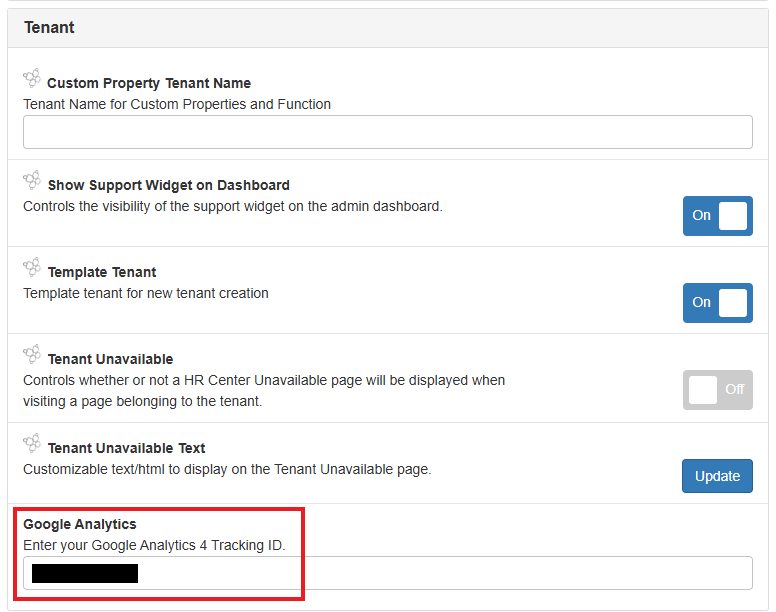
Currently, Google Analytics within HRCenter tracks page views, which is user activity around the different pages in HRCenter.
For more information on Google Analytics 4, please see the following Google Support article.
Theme
These configurations control the branding of your HRCenter environment and will control the overall aesthetic of the experience for your users.
*Note* For more information and instructions for HRCenter Branding, please see the article titled Branding HRCenter.

Validation Options
These configurations help control employee records that come into your system by checking for duplicates.

Workflow Preview
This configuration allows the user to add credentials that are used to preview workflows before being made active for applicants.

Certificate
This configuration allows the user to download a digital certificate to verify service rep signatures.

Email Templates
This configuration allows for the managing of email templates within HRCenter.
*Note* For more information and instruction, please see the article titled How to Set up HRCenter Email Templates.

Related Articles
- None