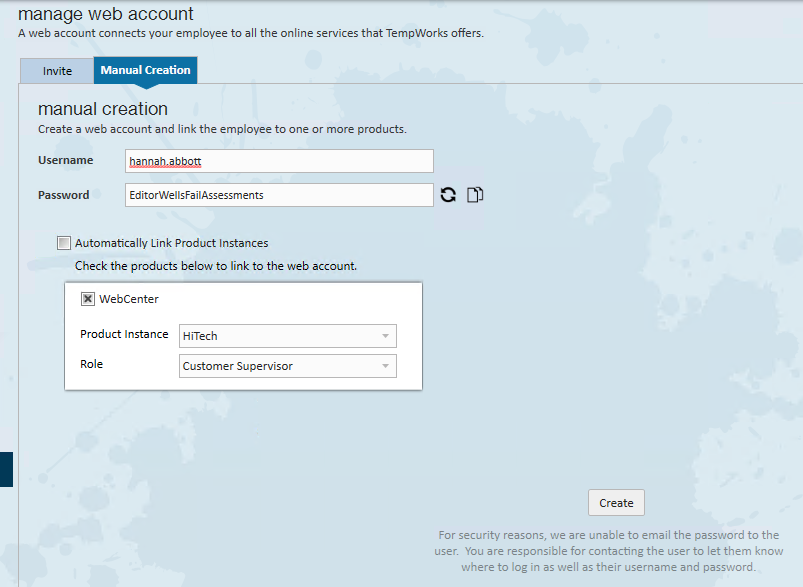What is a Web User Account?
A web user account is the online account that is used by your contacts for access to the customer portal of WebCenter. Depending on the permissions allowed, contacts can request job orders, approve and submit timecards, and more.
Inviting a Web User
To invite a web user for a new or existing contact, navigate to the contact record, select the "Actions Menu", and select "Manage Web User Account":

Within the "Manage Web Account" window, select the "Invite" tab. Either enter an email address (if the record does not have one on file) and select the appropriate role:

With the appropriate role chosen, select "Invite". The contact will then receive an email with further instructions on how to setup their account information.

How to Create a Web User Account
To create a web user account for a new or existing contact, navigate to the contact record, select the "Actions Menu", and select "Manage Web User Account":

Select the "Manual Creation" tab and enter the required information within the following fields:

- Username: This will be the username that the contact will use to log in to WebCenter.
- Password: A random password will be automatically generated, but you can manually type any password you would like to be used for their initial password.
- This icon "
 " allows you to re-generate a random password
" allows you to re-generate a random password - This icon "
 " will copy the password to your clipboard so that you may save it to a word document or email it to the contact.
" will copy the password to your clipboard so that you may save it to a word document or email it to the contact.
- This icon "
- Allowed Products: You may determine what products the account should have access to with this user account. By default, the "Automatically Link Product Instances" option will be selected. If you want to manage each product instance, deselect this option and customize the options below:
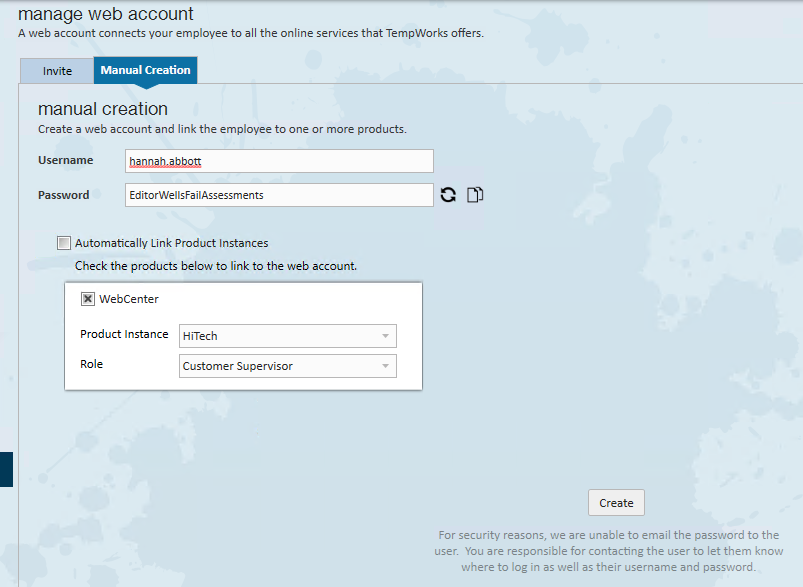
Once the web user has been given the above items, select "Create". The user now has a web user account and has access to the customer portal of WebCenter.
*Note* For more information on managing web user accounts in Enterprise, please see the article titled Manage Web User Account.
Adding a Contact to a Customer Record
Once the web user account has been created for the contact record, that contact will need to be linked to a customer record.
From the Contact Record
Navigate to the Contact > Details > Customer Information.
Select the appropriate customer and worksite from the dropdowns and select "Save" once complete:

Once the contact is linked to the appropriate customer record, the contact will need to be provided a Contact Role for that specific customer record.
From the Customer Record
Navigate to the Customer > Details > Contact Roles > "Pencil":

Within the "Customer Contacts" window, select the appropriate contact record and role on the left. Once the role is selected, it will move to the "Assigned Contact Roles" section on the right of the window. Select "Save" to save the changes:

*Note* For more information on the functionality provided by each role, please see the article titled WebCenter and Contact Roles.
*Note* With the contact being given the appropriate role, they will be able to access the intended information within the Customer Portal of WebCenter.
 " allows you to re-generate a random password
" allows you to re-generate a random password " will copy the password to your clipboard so that you may save it to a word document or email it to the contact.
" will copy the password to your clipboard so that you may save it to a word document or email it to the contact.