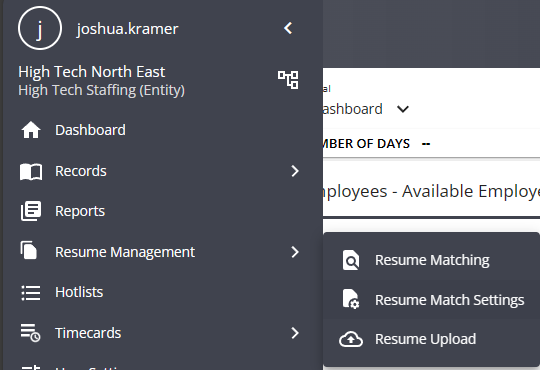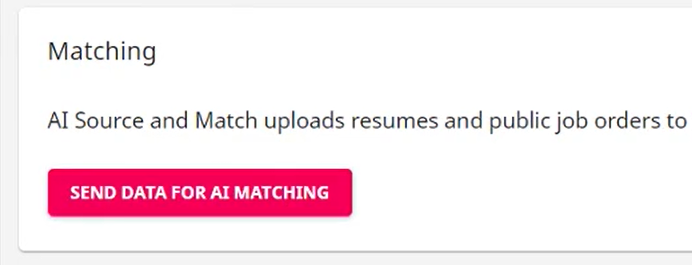AI Resume Matching Setup
This feature uses an AI matching engine to match your employee resumes to open jobs (and vice versa) in Beyond. Your team will be able to adjust filters and criteria to find the best possible matches. 
To use Resume Matching, your administrative team will need to set up permissions and enable the Resume Matching integration, which we will walk through in this article.
In this article:
Setting Up Permissions
Watch this video to learn how to set up Resume Matching in your system. You can follow along with the instructions below.
*Note* You will need permission to access the Security Groups section under System Settings in Beyond. Talk with your administrators and check out Beyond - Managing Security Groups for more information.
The following permissions to use or update Resume Matching can be found under System Settings > Security Groups > Permission Category:
- Can Access AI Resume Matching: This permission grants users access to Resume Matching. You will need to give this permission to recruiters and other users who will want to see matching resumes and job orders.
- Can Administrate AI Resume Matching: Give this permission to your admins or managers that will need to adjust settings and enable match options. This permission is necessary for enabling the Resume Matching Integration for your system.
Enabling Matching for Your System
Enabling this feature will begin the process of uploading resume and open job order information to the AI Matching Engine. Keep in mind, this original initialization of your system can take multiple days and will only run overnight (starting at 9pm) to ensure your team does not experience any slowdowns or performance issues during the workday.
*Note* In order to enable the Match integration, you will need the "Can Administrate AI Resume Matching" permission. (see above for more information).
- In Beyond, navigate to B Menu > Resume Management > Resume Match Settings:
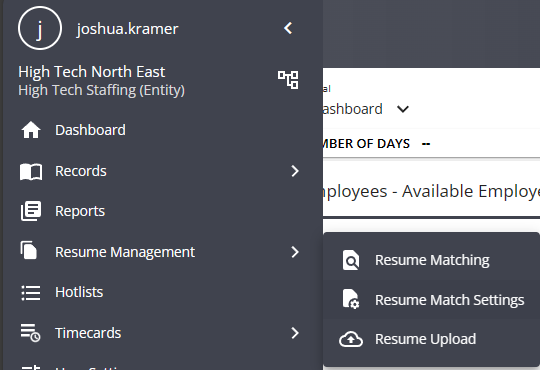
- Select "Send Data for AI Matching"
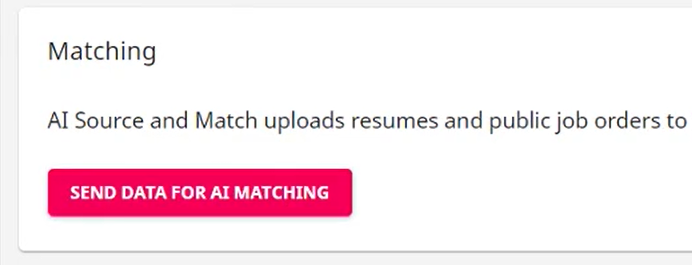
- A new window will pop up with the terms & conditions. Read through the terms and choose Accept and Continue to finish enabling Resume Matching.
The process of enabling Resume Matching can take multiple days. Once the process is complete, you will see a message in the Source and Match Settings letting you know Resume Matching is enabled.
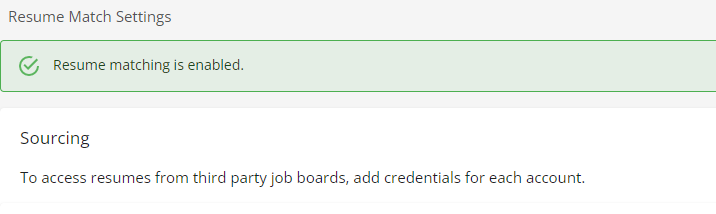
What Data We Use to Match
Our AI Engine syncs two sets of information from Beyond in order to match candidates and job orders.
Resumes
Our AI Engine will parse resume files saved on the employee's record to match them with jobs. They will only parse the latest resume on file and will not gather any additional data from the employee's record. 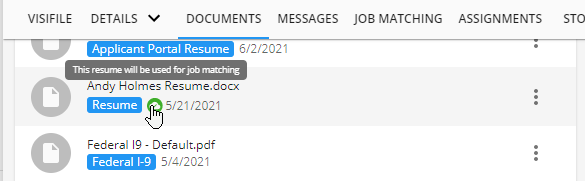
Having problems finding matches? Not all resumes are created equal. Check out these tips for the best resume formats to make sure the resume parser is picking up all the necessary information: Tips for Electronic Resumes.
Need more instructions on uploading resumes? Check out Beyond - How to Attach a Resume to an Employee Record.
Job Orders
The AI engine will only find matching jobs that are active and unfilled. Check out Beyond - Searching for Orders & Job Order Statuses for more information on status options. 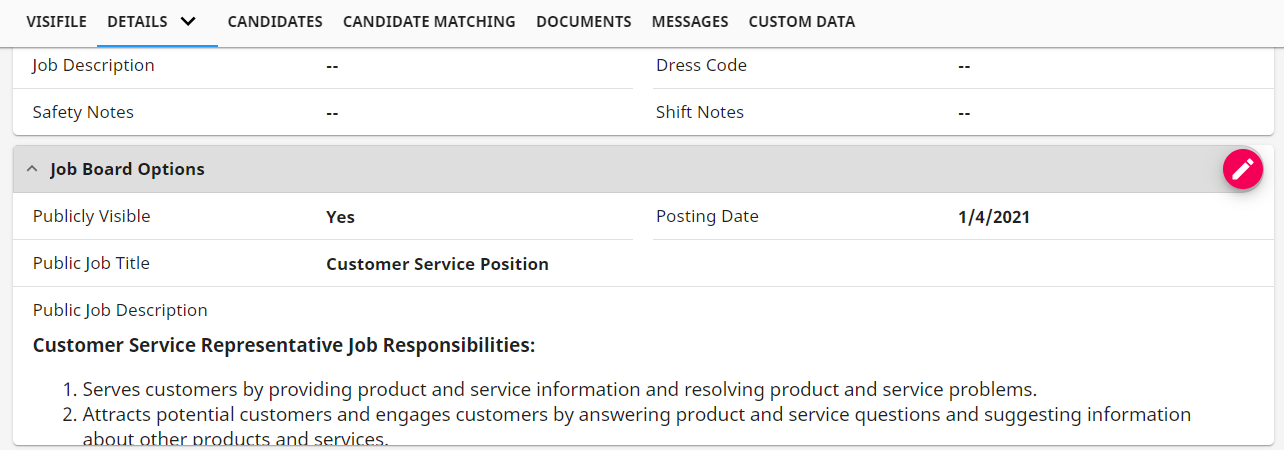
The AI engine will review information on the Order record including:
- Customer Name
- Worksite Address
- Job Title
- Public Job Description
- If no public job description is available, the regular job description will be synced
- Order Interest Codes
- Interest codes will come back as skill matches, check out Beyond - Managing Order Interest Codes