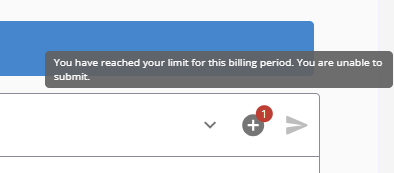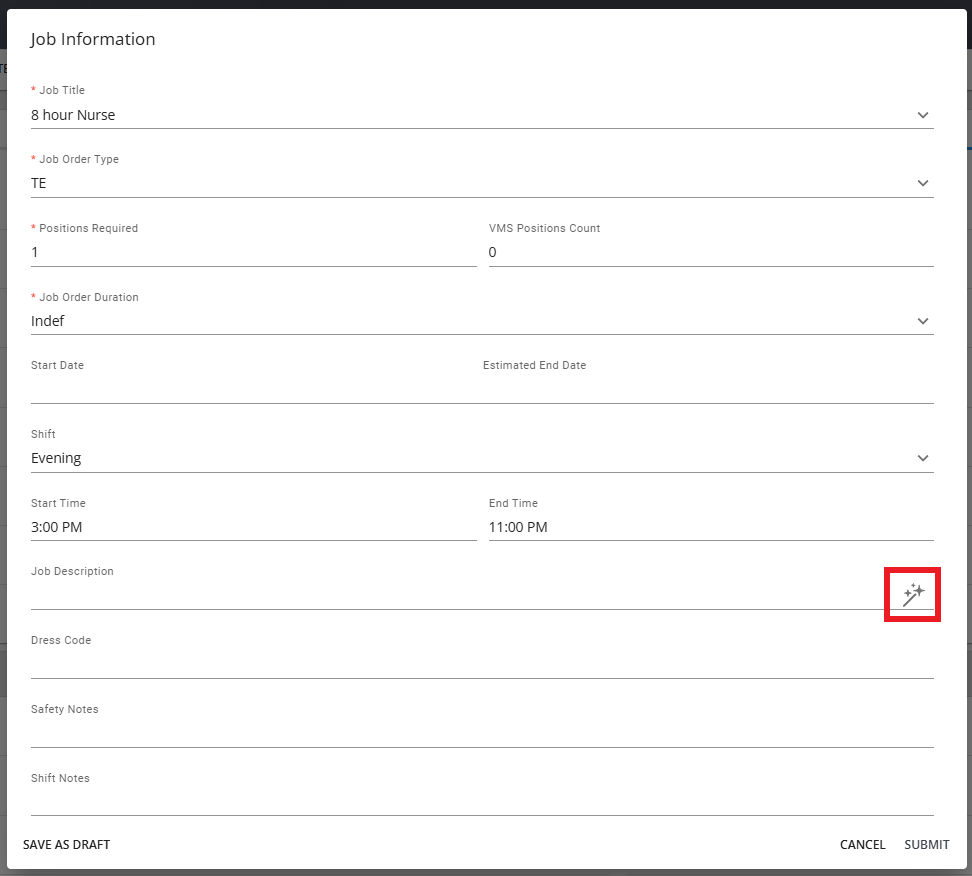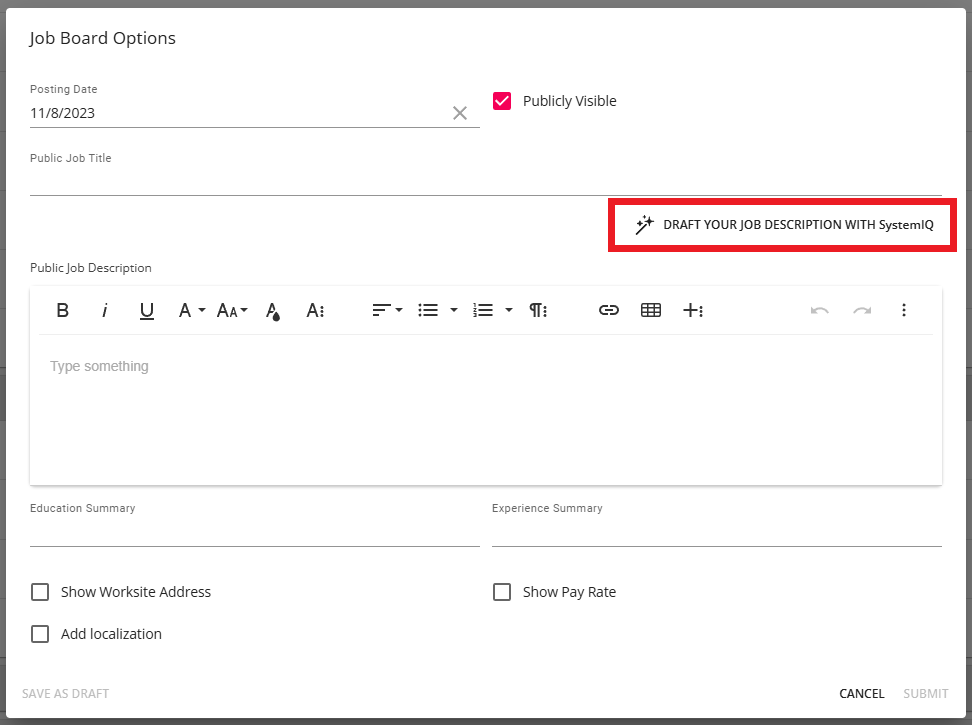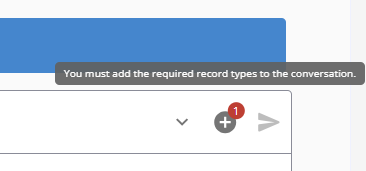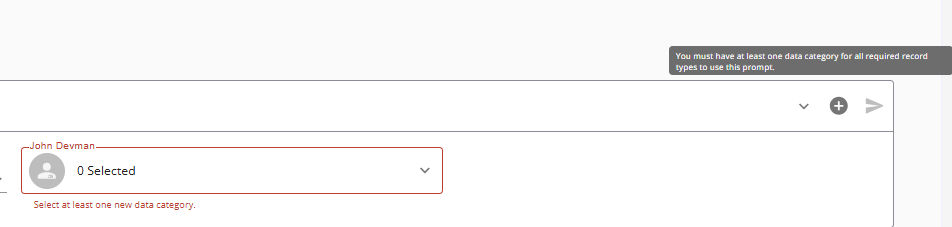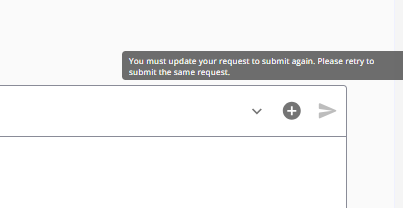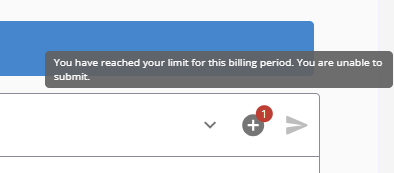Overview
With the SystemIQ integration, you can tap into AI-driven assistance, helping to generate content quickly, reducing the need for manual writing and enabling you to focus on more strategic aspects of recruitment.
Content can be generated for individual record types using pre-defined prompts, custom prompts, and more.
*Note* The SystemIQ integration requires additional licensing. Please contact your TempWorks Account Manager for more information.
Security Permission Requirements
Users will need to be a member of a Security Group that contains a combination of the following permissions:
- For administrative users, the following permissions need to be applied:
- SystemIQ - Can Administrate AI
- SystemIQ - Can Administrate AI Users
- SystemIQ - Custom
- SystemIQ - General
- For general SystemIQ users, the following permissions need to be applied:
- SystemIQ - Custom
- SystemIQ - General

*Note* If you utilize custom Security Groups with Advanced Permissions, you will need to add the Access to the "SystemIQ" pages within their respective record type to the Security Groups that require the functionality:

For more information on created custom Security Groups with Advanced Permissions, please see the following article titled "Beyond - Creating Security Groups with Advanced Permissions".
Accessing SystemIQ
SystemIQ can be accessed via the following methods:
- B Menu > SystemIQ:

- The Beyond Email Composer:

- The "SystemIQ" card within the following individual record types:
- Employee
- Customer
- Contact
- Job Order
- Assignment

- The "SystemIQ" charm within the following individual fields:
- Customer > Defaults > Job Descriptions:

- Job Order > Details > Job Information > Job Description:
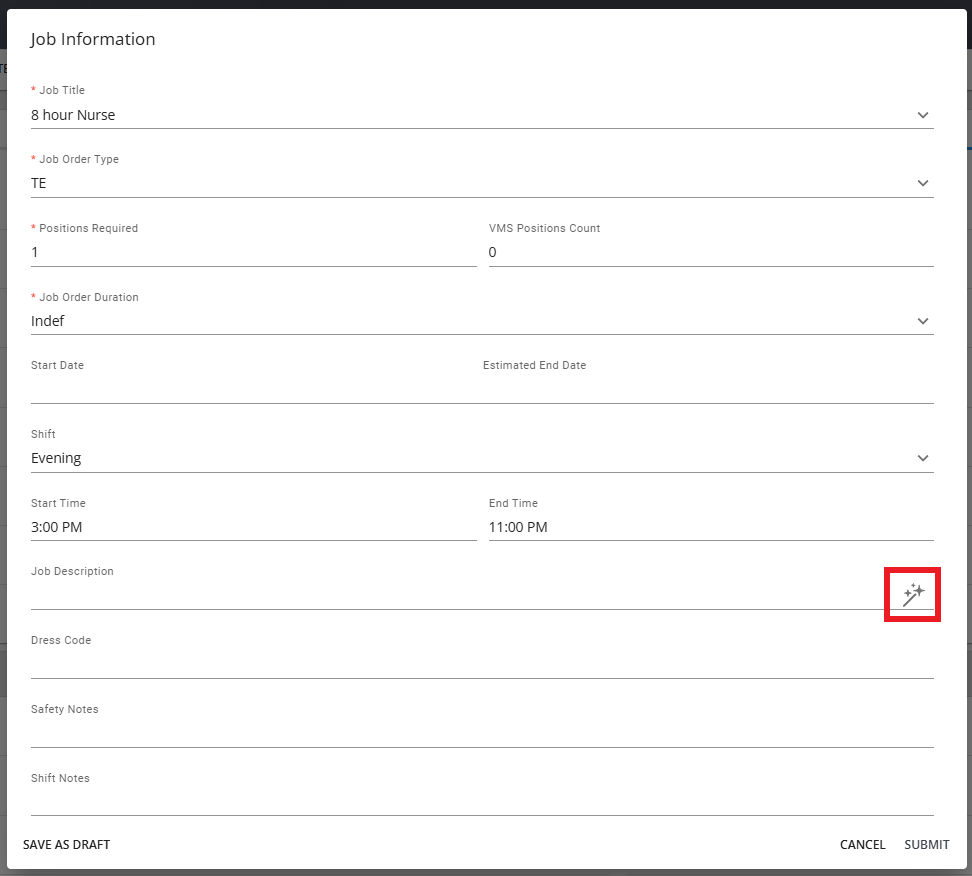
- Job Order > Details > Job Board Options > Public Job Description:
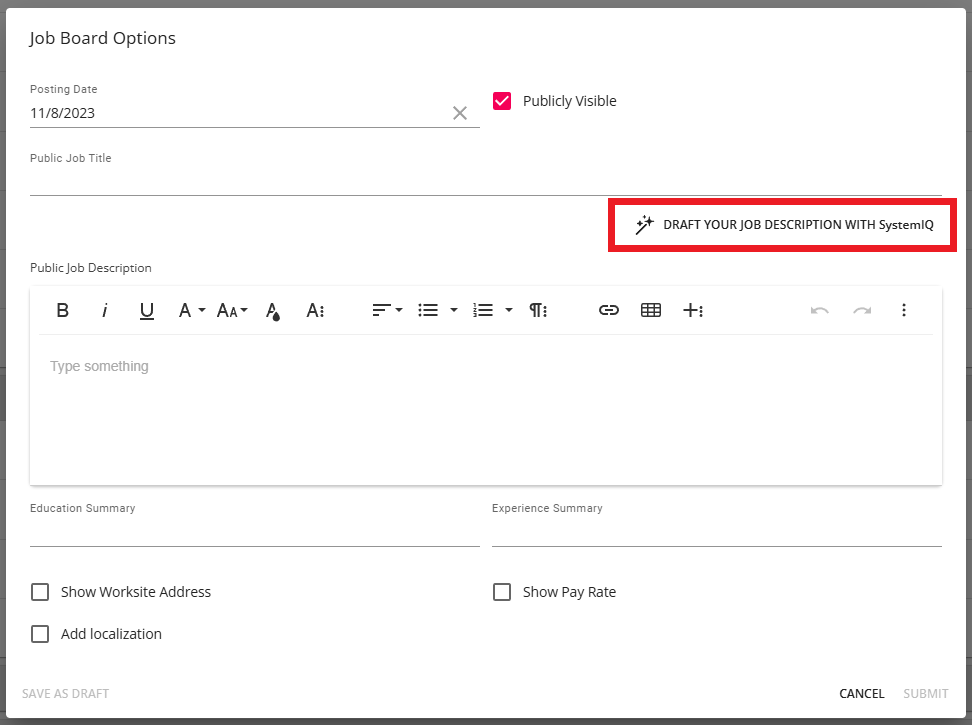
- Customer > Defaults > Job Descriptions:
Utilizing SystemIQ Using Pre-Defined Prompts
The following are pre-defined prompts that have been configured by TempWorks to be used within their respective record types:
- Summarize employee profile
- This can be utilized within the following SystemIQ locations:
- B Menu > SystemIQ
- Employee > SystemIQ
- This can be utilized within the following SystemIQ locations:
- Generate a job description
- This can be utilized within the following SystemIQ locations:
- B Menu > SystemIQ
- Customer > Defaults > Job Descriptions
- Job Order > Details > Job Information > Job Description
- Job Order > Details > Job Board Options > Public Job Description
- This can be utilized within the following SystemIQ locations:
- Generate a reminder to provide missing required documents
- This can be utilized within the following SystemIQ locations:
- B Menu > SystemIQ
- Employee > SystemIQ
- Beyond Email Composer
- This can be utilized within the following SystemIQ locations:
- Generate a reminder to check-in for assignment
- This can be utilized within the following SystemIQ locations:
- B Menu > SystemIQ
- Assignment > SystemIQ
- Beyond Email Composer
- This can be utilized within the following SystemIQ locations:
- Generate candidate screening questions
- This can be utilized within the following SystemIQ locations:
- B Menu > SystemIQ
- Job Order > SystemIQ
- This can be utilized within the following SystemIQ locations:
- Generate a rejection letter
- This can be utilized within the following SystemIQ locations:
- B Menu > SystemIQ
- Employee > SystemIQ
- Job Order > SystemIQ
- Beyond Email Composer
- This can be utilized within the following SystemIQ locations:

To use one of the pre-defined prompts, navigate to the general SystemIQ page within the B Menu or navigate to a specific record type:

*Note* For the following example, we will be utilizing the general SystemIQ page via B Menu > SystemIQ.
Within the "Select your prompt" section, select the dropdown and select one of the pre-defined prompts:

Select the "+" to the right to search for and find the intended employee record:

*Note* If utilizing a pre-defined prompt within the specific record types SystemIQ page, that specific record would be automatically selected, preventing you from having to search for the correct record.
Once the intended record has been selected, you will see the pre-populated data sets that SystemIQ will be generating the response from:

*Note* For a list of fields that provide the data to SystemIQ when generating responses from prompts, please see the article titled Beyond - Data Utilized by SystemIQ.
You can now select the following before generating the response:
- Type: The type of response that will be generated (No Specific Type, Text, Email)
- Tone: The overall tone of the response that will be generated (Professional, Casual, Persuasive, No Specific Tone)
- Length: The overall length of the response received once generated (Short, Medium, Long, Do not limit the length of the response)

Once the appropriate options have been chosen, select  to generate the response from SystemIQ:
to generate the response from SystemIQ:

SystemIQ will then generate the response based on the prompt and the data that has been provided:

With the response generated, you have the option to either copy the response or have SystemIQ retry generating the response:

Utilizing SystemIQ Using Custom Prompts
Along with the pre-defined prompts, SystemIQ also allows the use of custom prompts to generate responses for specific information being requested.
Navigate to the general SystemIQ page within the B Menu or navigate to a specific record type:

*Note* For the following example, we will be utilizing the general SystemIQ page via B Menu > SystemIQ. Custom prompts can also be used within the specific record types SystemIQ page.
Within the "Select your prompt" section, select the dropdown and select "Custom":

Within the "Message SystemIQ" field, enter your custom prompt:

Optionally, you can select the "+" to the right to search for and select a specific record type in the event it fits the requirement of the prompt.
You can now select the following before generating the response:
- Type: The type of response that will be generated (No Specific Type, Text, Email)
- Tone: The overall tone of the response that will be generated (Professional, Casual, Persuasive, No Specific Tone)
- Length: The overall length of the response received once generated (Short, Medium, Long, Do not limit the length of the response)

Once the appropriate options have been chosen, select  to generate the response from SystemIQ:
to generate the response from SystemIQ:

SystemIQ will then generate the response based on the prompt and the data that has been provided:

With the response generated, you have the option to either copy the response or have SystemIQ retry generating the response:

*Note* The above example was one of the many different types of custom prompts that can be submitted using SystemIQ.
Troubleshooting
TempWorks has added tooltips to explain warnings as to why prompts are unable to be submitted:
- When using a pre-defined prompt, the user must select the appropriate record type before being able to submit:
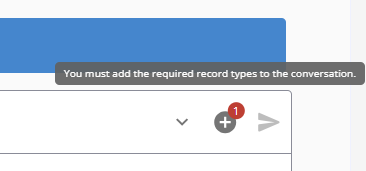
- When using a pre-defined prompt, the user must select at least one data category for the required record type(s):
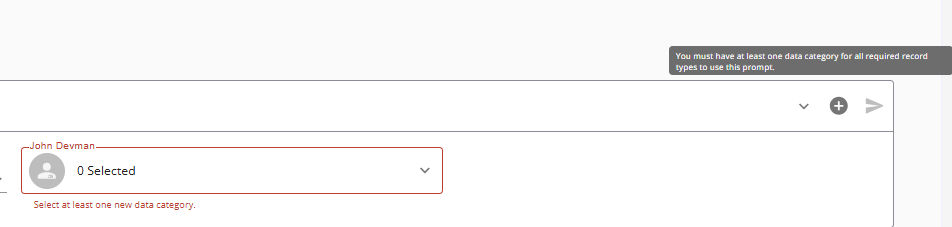
- When using a pre-defined prompt, the user must change at least one filter to re-submit the pre-defined prompt without selecting “Retry”:
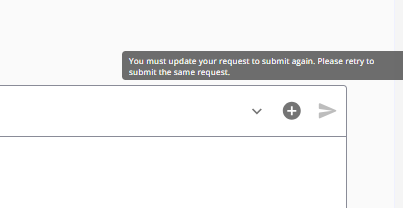
- If a user’s chat is detected to violate the content filter, they’ll see the following error:

- In the event users are generating a number of responses that would lead to the allocated budget limit being reached, users will receive a warning stating they are unable to submit additional prompts: