Overview
When navigating within Beyond, grids are utilized to display information including search results, data for record types, and so much more.
Grids within Beyond offer a finer level of customization to make working with data smoother, faster, and more flexible, across all your devices.
*Note* Please keep in mind that the functionality presented within this article may not apply to all grids within Beyond.
*Note* The majority of your grid preferences will be saved across Beyond sessions. These include pinned columns, column order, visibility, grouping, etc.
Dynamic Grids, such as those within the Advance Search, do not allow for grid preferences to be saved in the event the page is reloaded, or you log out and log back into Beyond.
Grid Navigation
When scrolling within a grid, the headers will remain visible at the top of the page, allowing for instant access whenever needed:
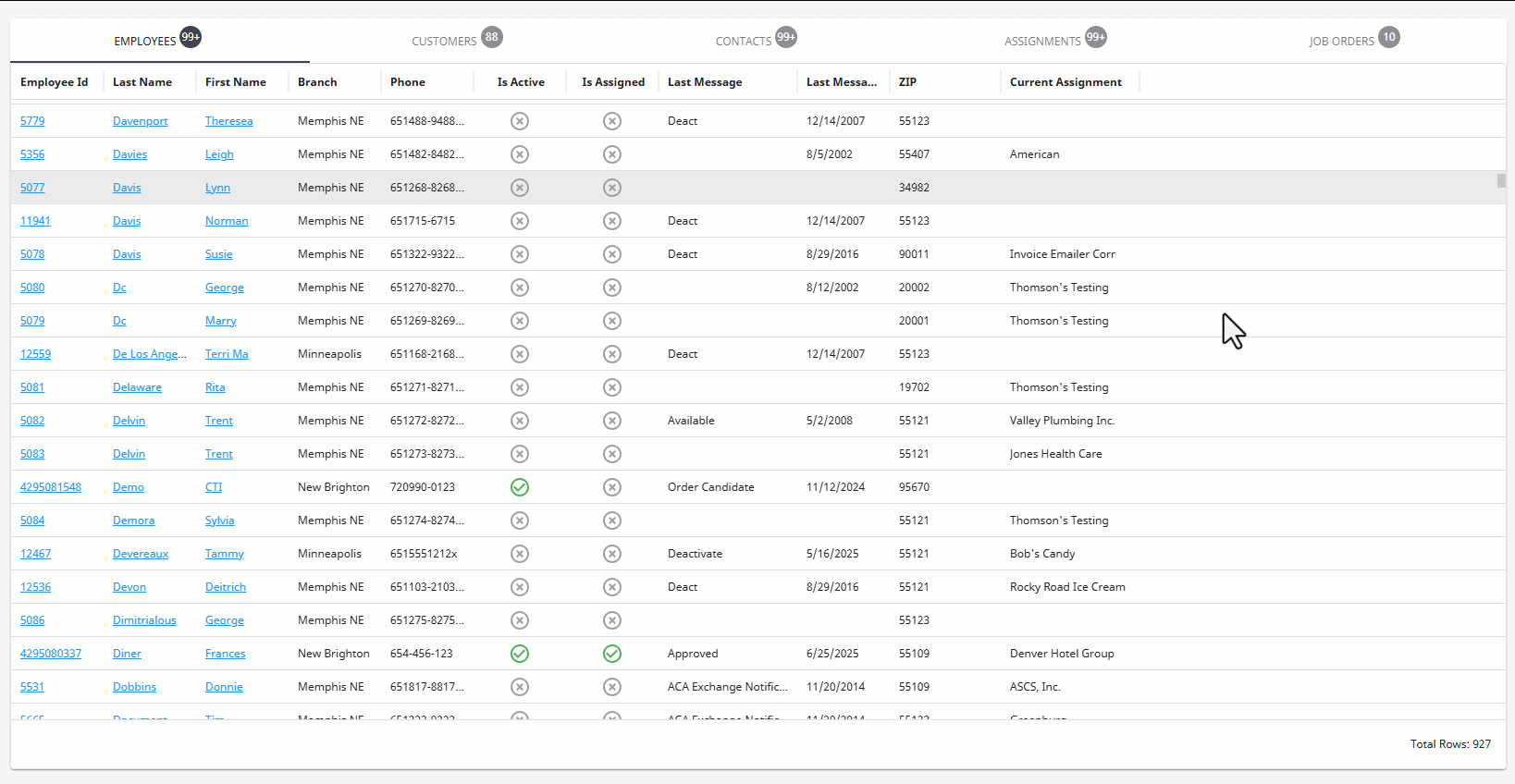
Column Customization
The individual columns within grids can be customized to fit your business needs including sorting, filtering, grouping, and more.
*Note* Your grid preferences will be saved across Beyond sessions. These include pinned columns, column order, visibility, grouping, etc.
Visibility
Column visibility can be managed by selecting the  to the right of the column and selecting either "Hide Column" to remove the column from the results, or "Manage Columns" to control all column visibility within the grid:
to the right of the column and selecting either "Hide Column" to remove the column from the results, or "Manage Columns" to control all column visibility within the grid:
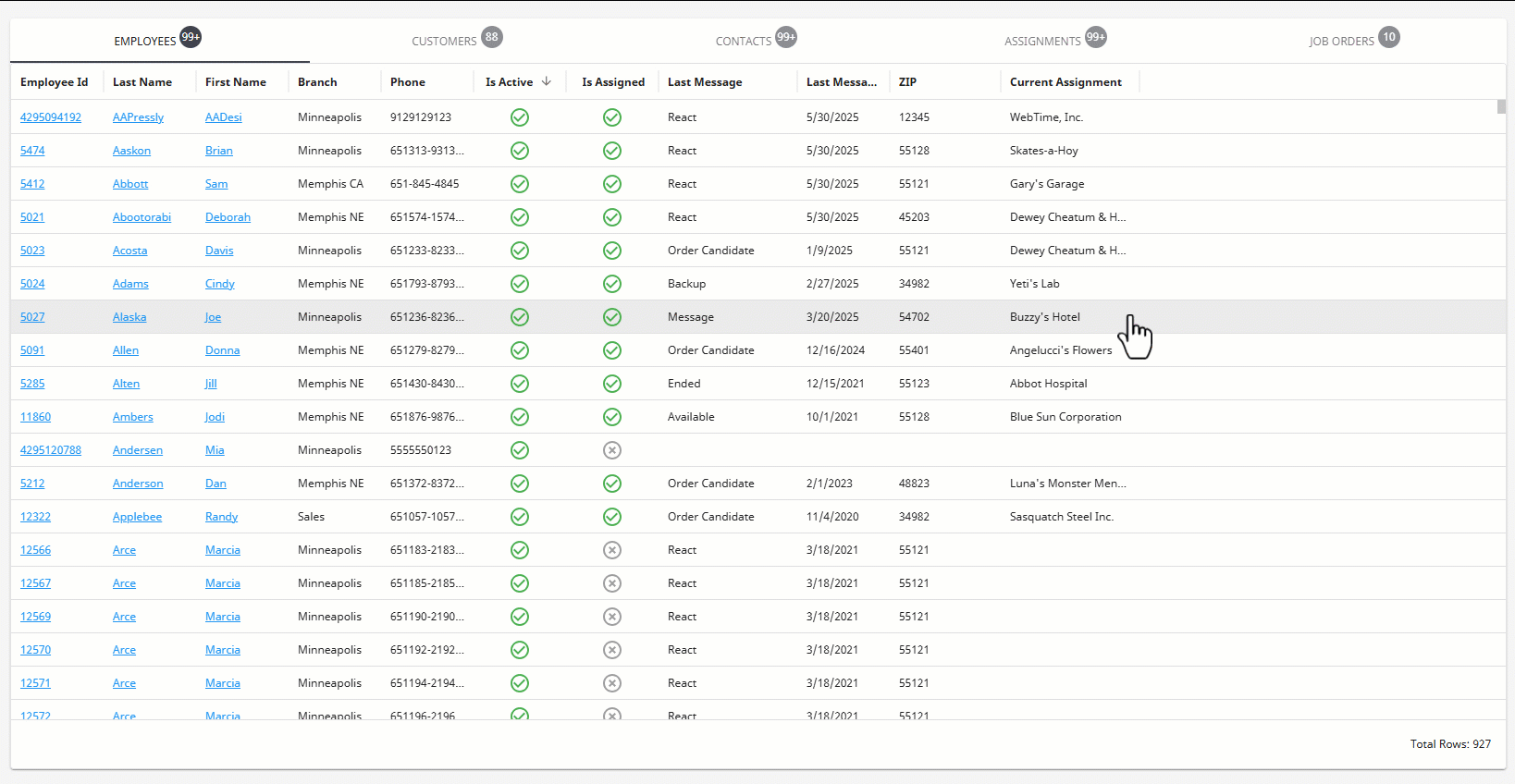
Sorting
Data within the column can be sorted by selecting the arrow within the header:
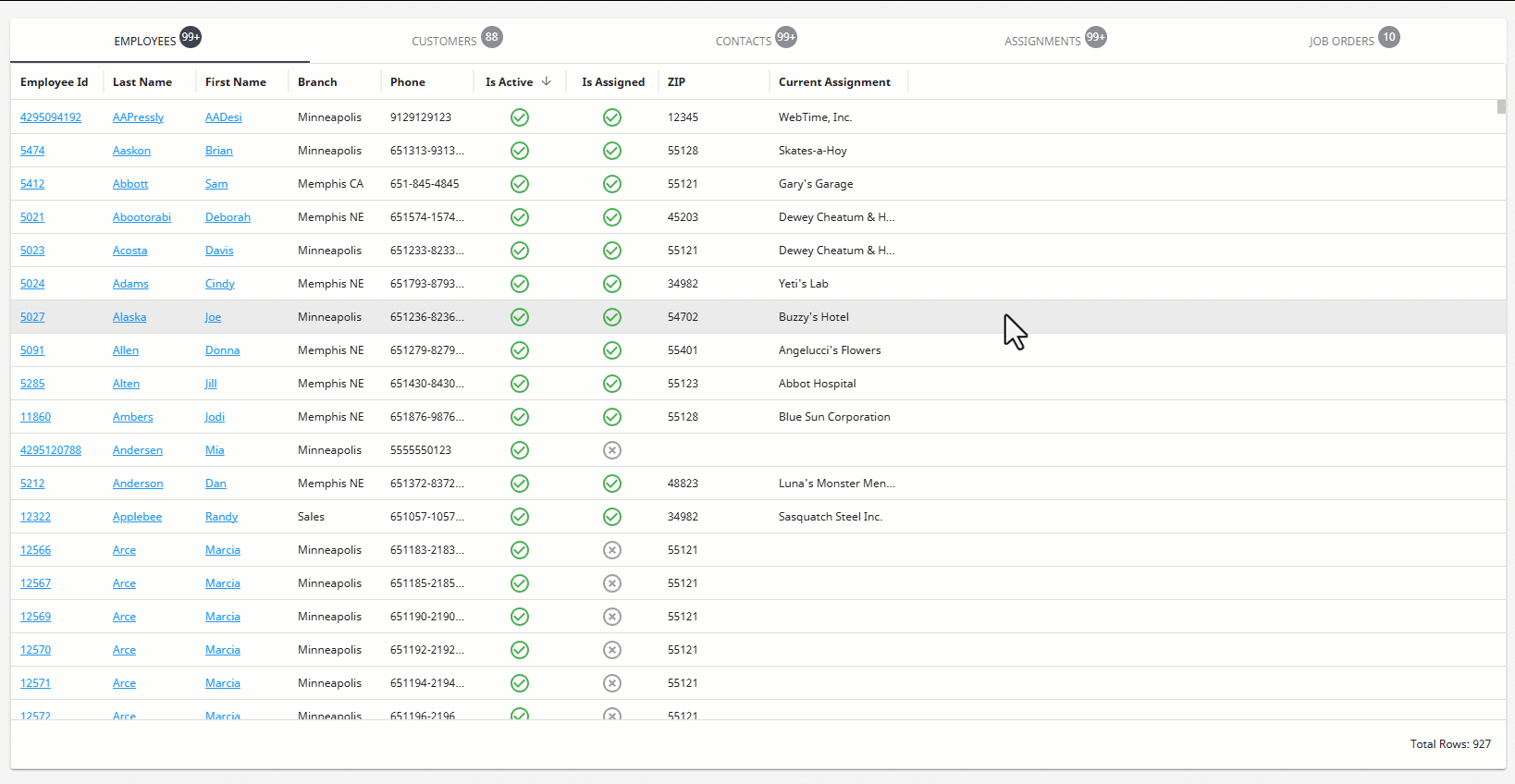
Ordering
Columns can be re-ordered by simply selecting any column by the header and dragging to the left or right:
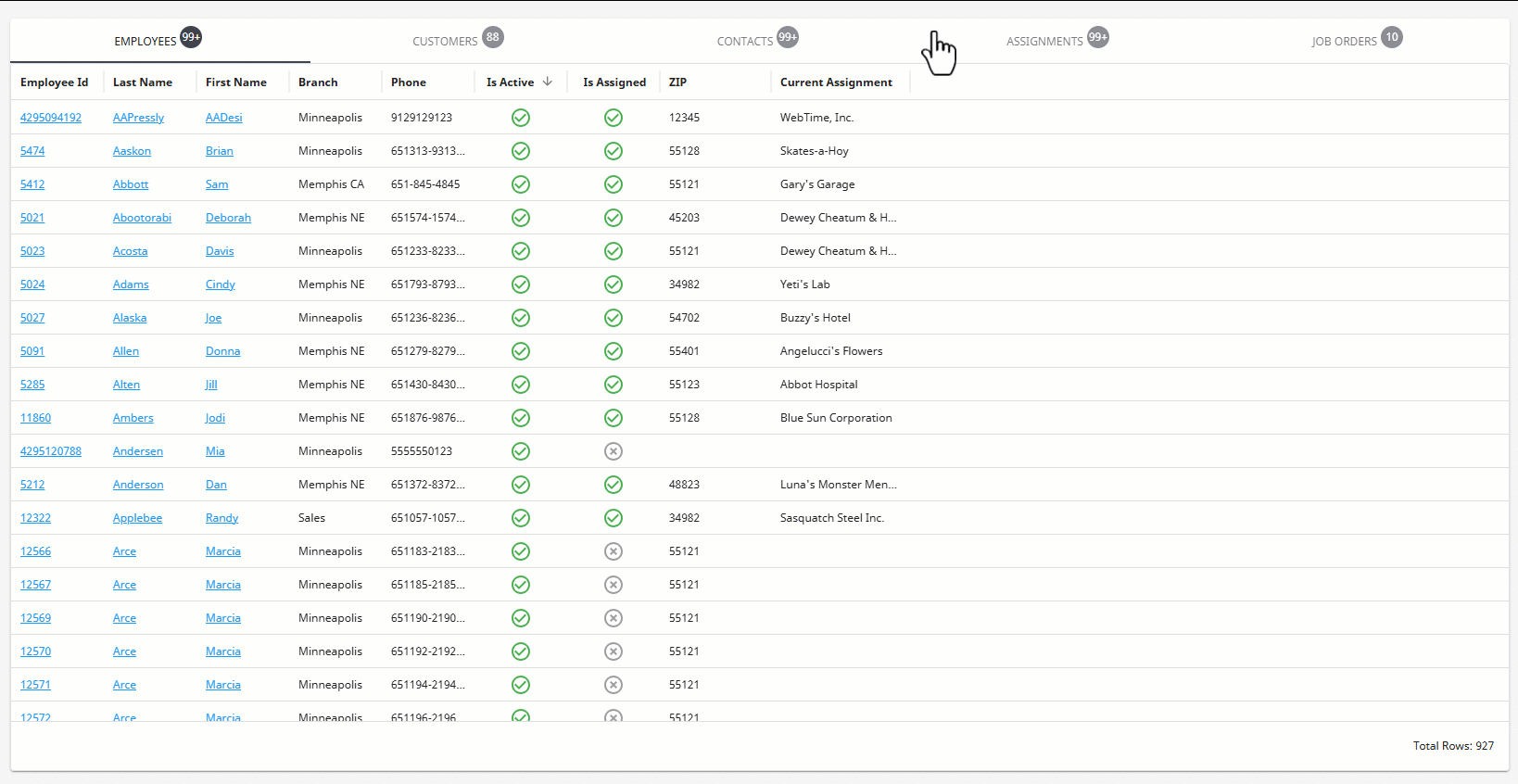
Pinning
Columns can be pinned to either side of the grid by selecting the  to the right of the column and selecting "Pin to left" or "Pin to right":
to the right of the column and selecting "Pin to left" or "Pin to right":
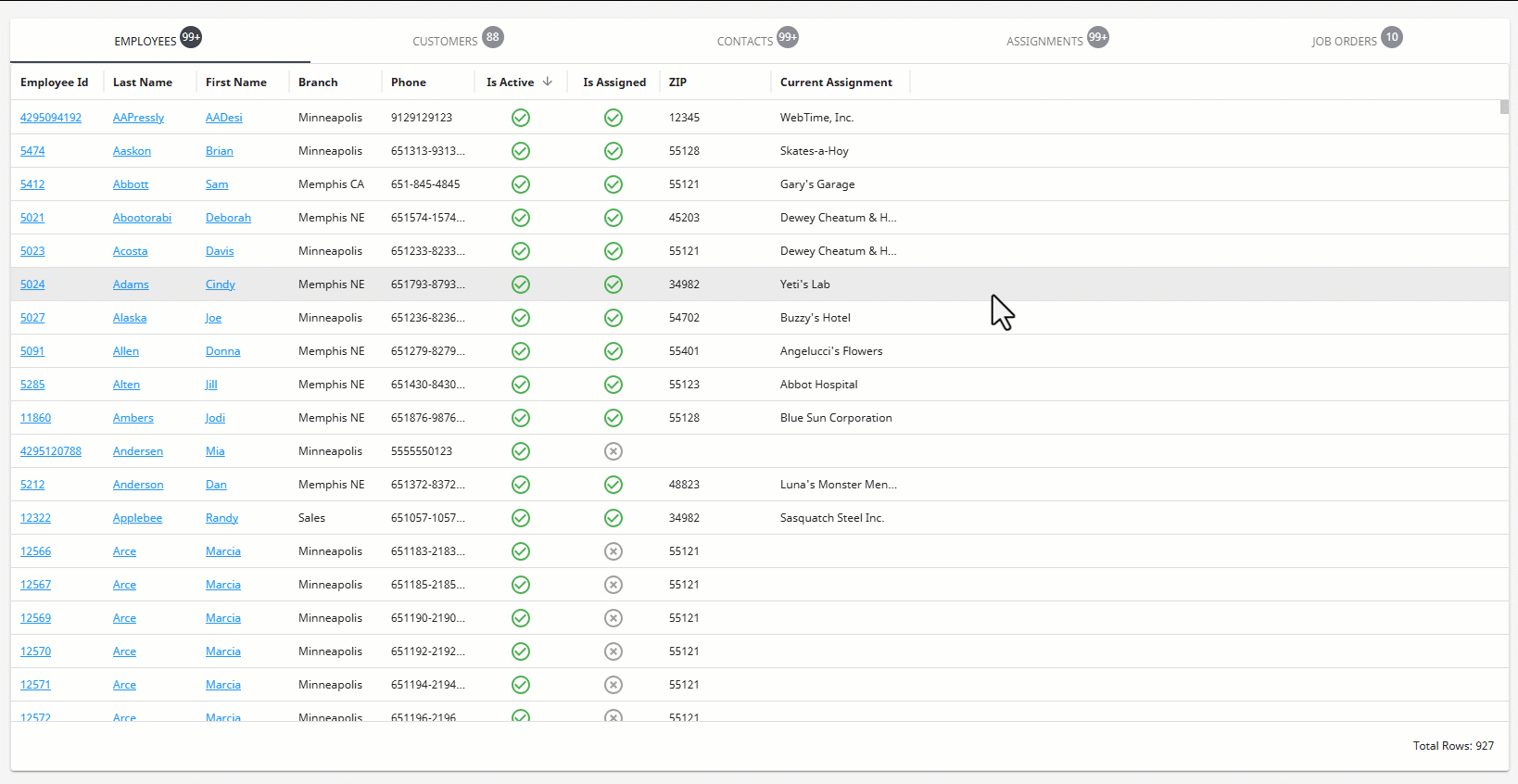
The pinning of columns can be removed by selecting the  to the right of the column and selecting "Unpin":
to the right of the column and selecting "Unpin":
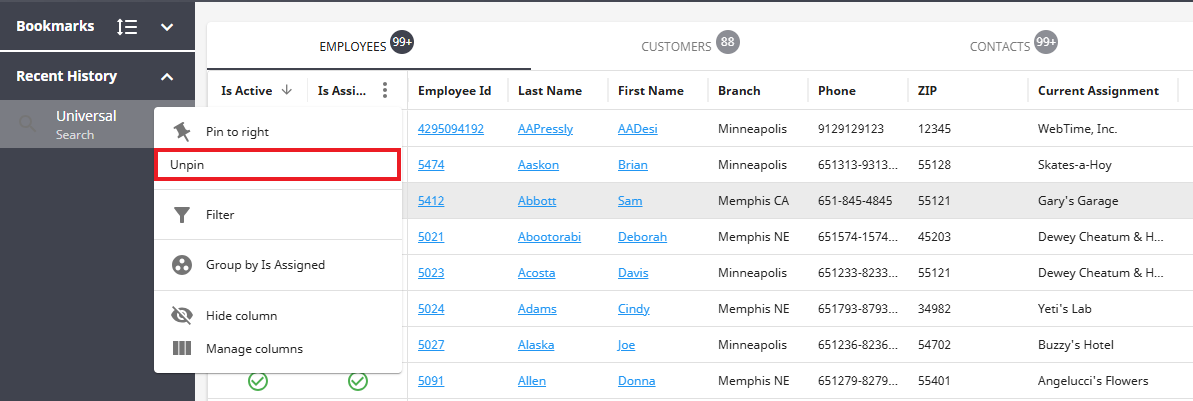
Filtering
Columns can be filtered by multiple values by selecting the  to the right of the column and selecting "Filter":
to the right of the column and selecting "Filter":
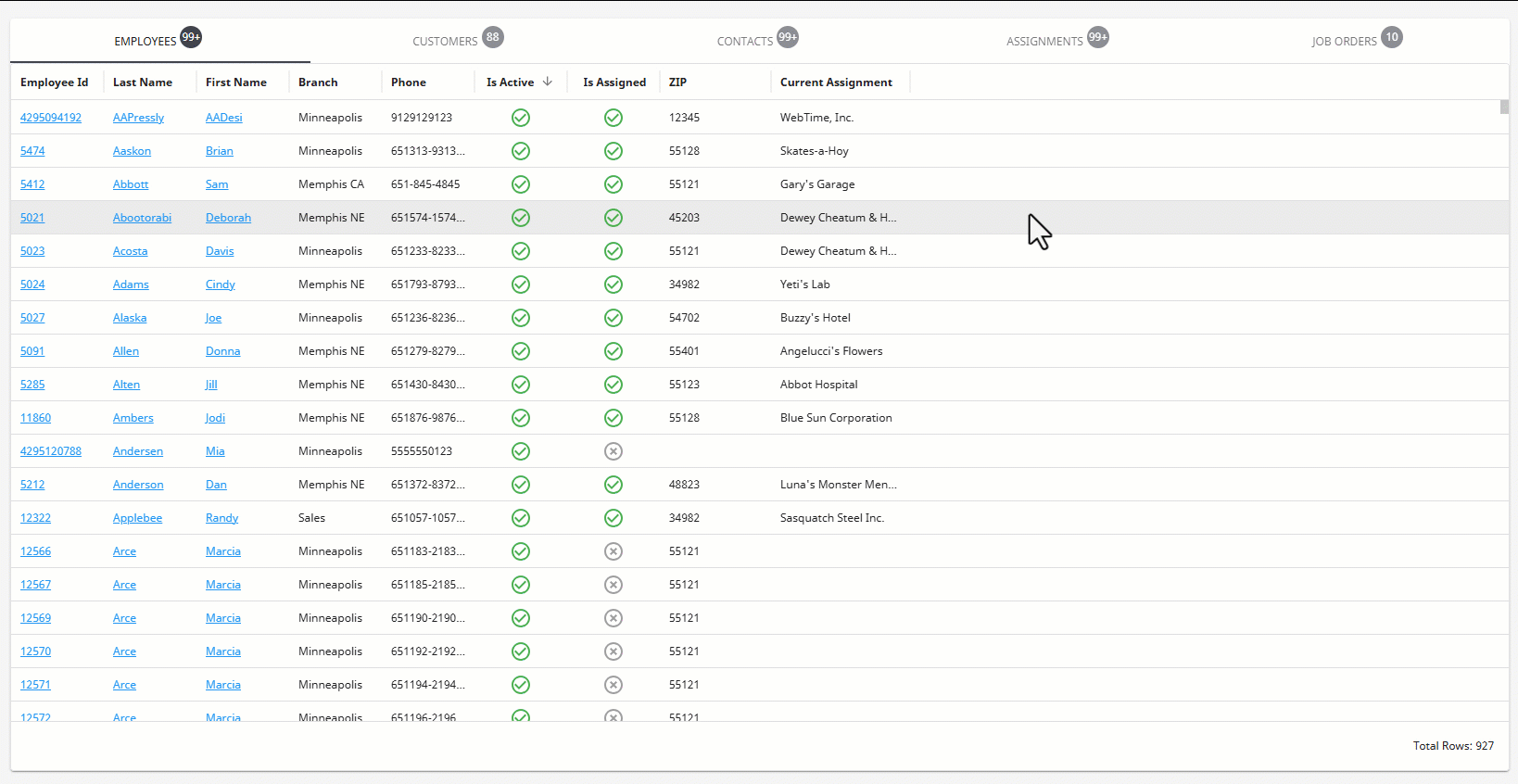
Multiple filters can be applied to the same or multiple columns.
Filters can be removed by selecting the "Filter" indicator within the column's header and selecting "Remove All":

*Note* The ability to filter individual columns are within grids that have filters enabled within that column's header menu, such as Universal Search, Proofing Errors, etc.
Grids that have the filters above the grid, such as Basic Search, Advanced Search, etc. do not have filters in the column’s header menu.
Grouping
Columns can be grouped by selecting the  to the right of the column and selecting "Group by":
to the right of the column and selecting "Group by":
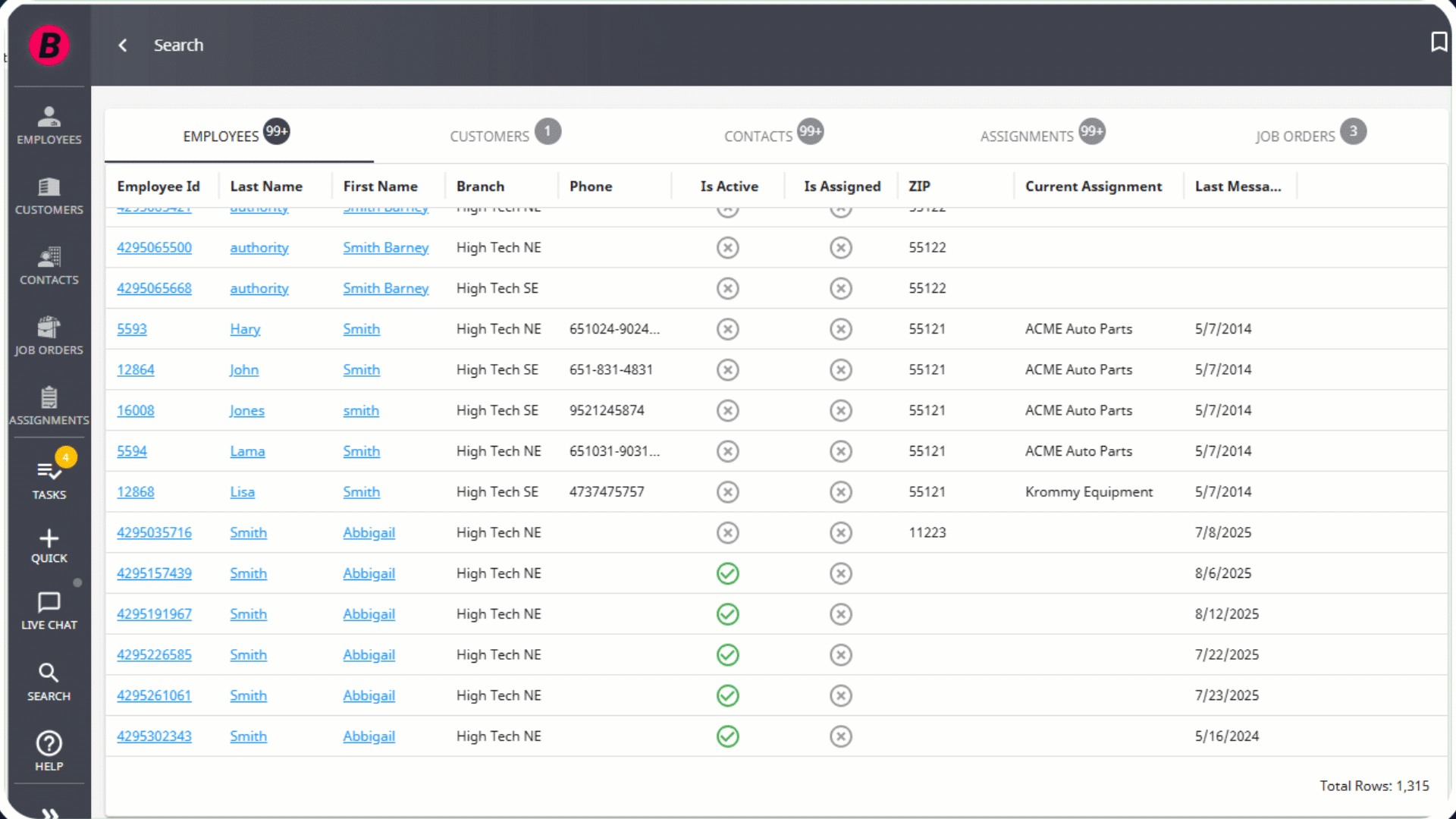
Groupings can be removed by selecting the  to the right of the grouped column and selecting "Stop grouping by":
to the right of the grouped column and selecting "Stop grouping by":
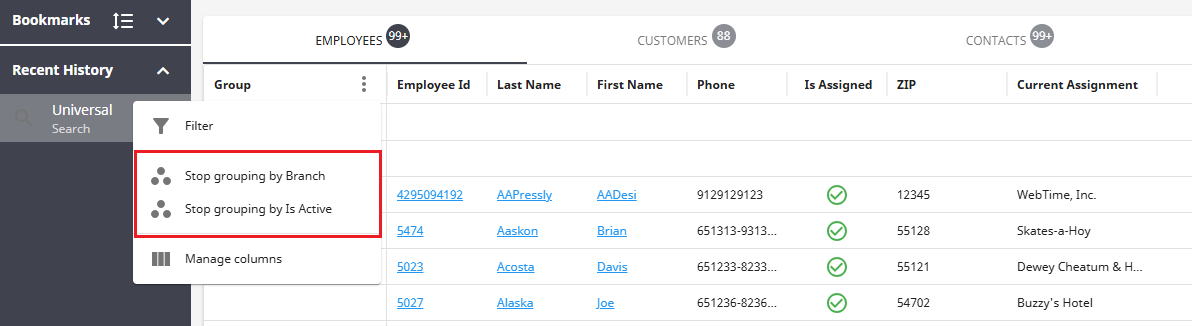
Row Utilization
Depending on the data presented within the grid, rows are able to be utilized in different ways.
Multi-Select
Depending on the grid, you may have the option to multi-select rows:
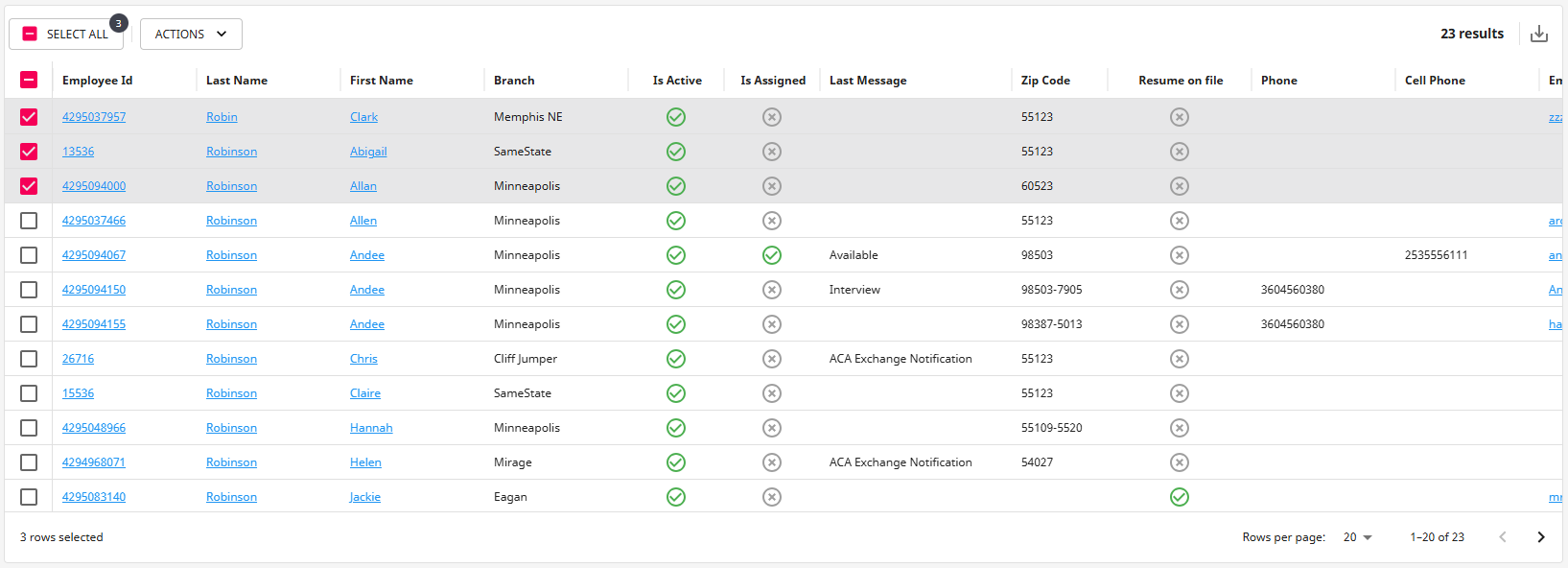
Actions
After multi-selecting rows, you will see an option for "Actions" which will provide you with a list of actions that can be executed based on the data being selected.
For this example, after conducting a basic employee search, our actions are related to employee records:
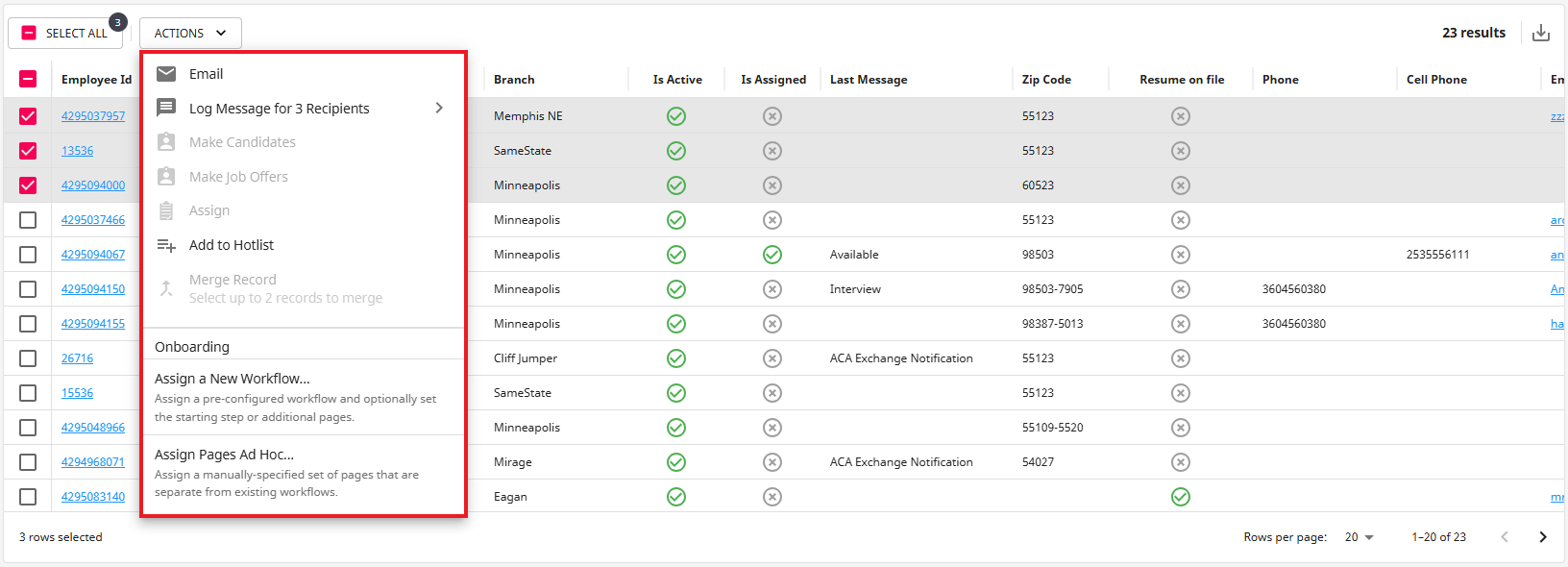
Editing
Depending on the grid, individual rows can be edited by selecting the  to the right of the row and selecting "Edit".
to the right of the row and selecting "Edit".
For this example, we need to edit the candidacy for a specific Job Order:

Related Articles
- None