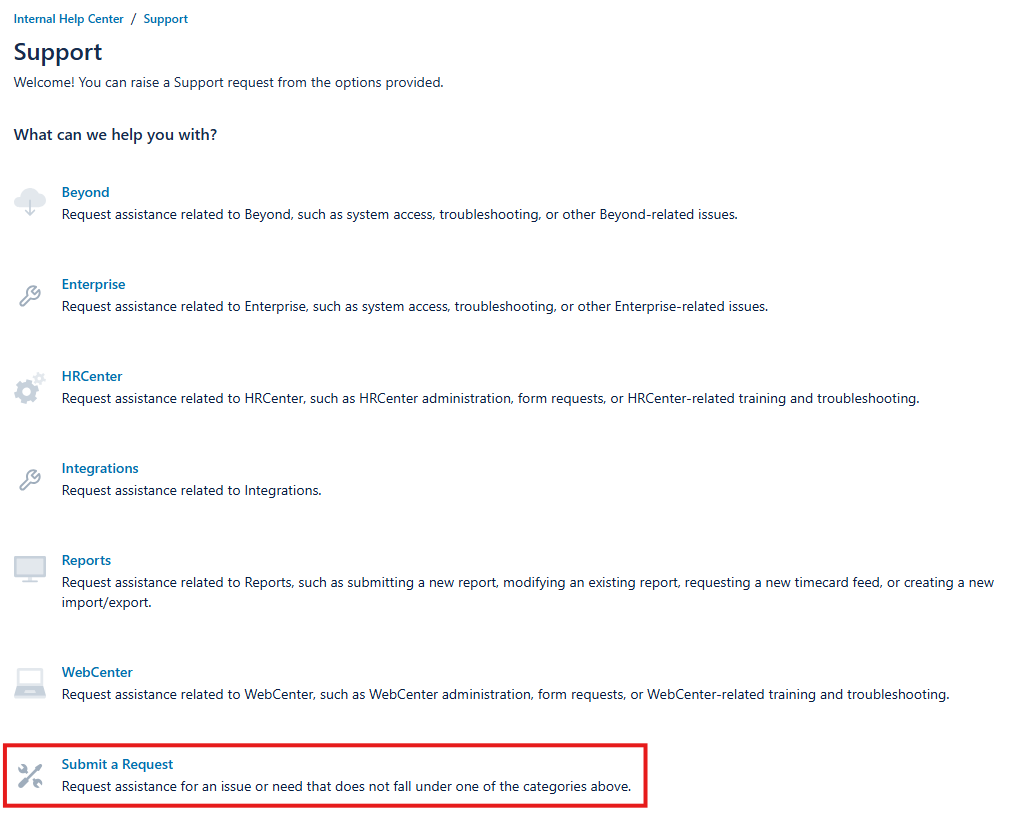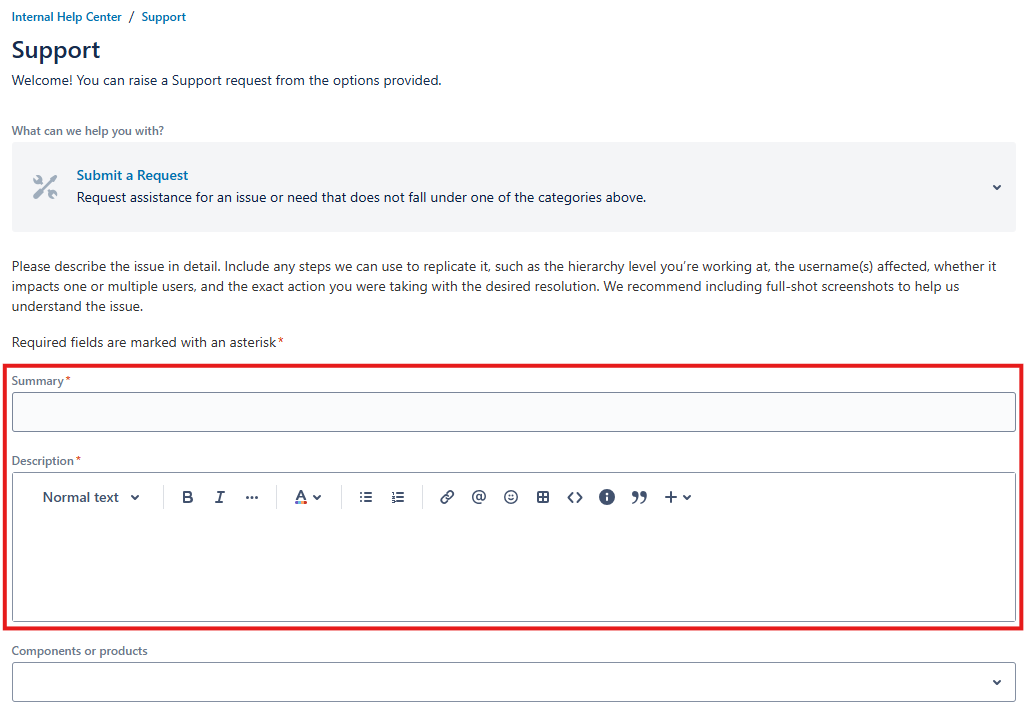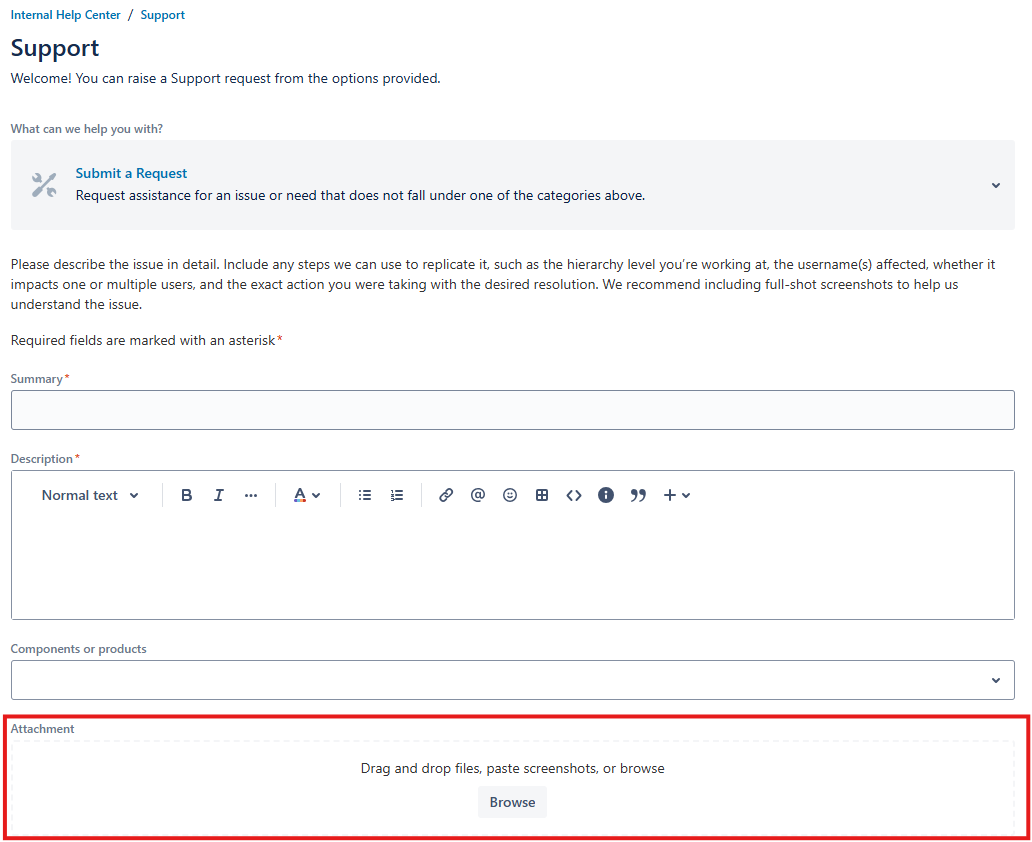Overview
At TempWorks Software, we utilize a request management system to manage all of our incoming requests. Our clients may use the Support Help Center to track and manage the requests that they have submitted. This article is to provide you with an overview of this tool.
The TempWorks Support Help Center may be accessed here.
Logging In
When you access the link to the Support Help Center, you will be prompted to log in. If it’s your first time logging into the Support Help Center, please review the steps below.
- Enter your email address and select “Next”.
*Note* If you are an existing TempWorks Software client who has communicated with the Support team by emailing support@tempworks.com, there is already a Support Help Center account associated with your email address.
- On the next screen, select “Forgot password” and follow the instructions to create a password and log into the Support Help Center.
- If you have not communicated with the Support Team through that email address, you do not have an account. Select “Sign up with password”.
Main Page
Once logged in, you will see the main Support Help Center page. From here, you can navigate to make new requests, review your existing requests, or modify your profile:

New Request
Having an issue or questions about our software? Skip the phone call and create a ticket here to get help from support.
- Select the appropriate option based on the request you would like to submit:
- In the event the request does not fall under one of the included categories, select "Submit a Request":
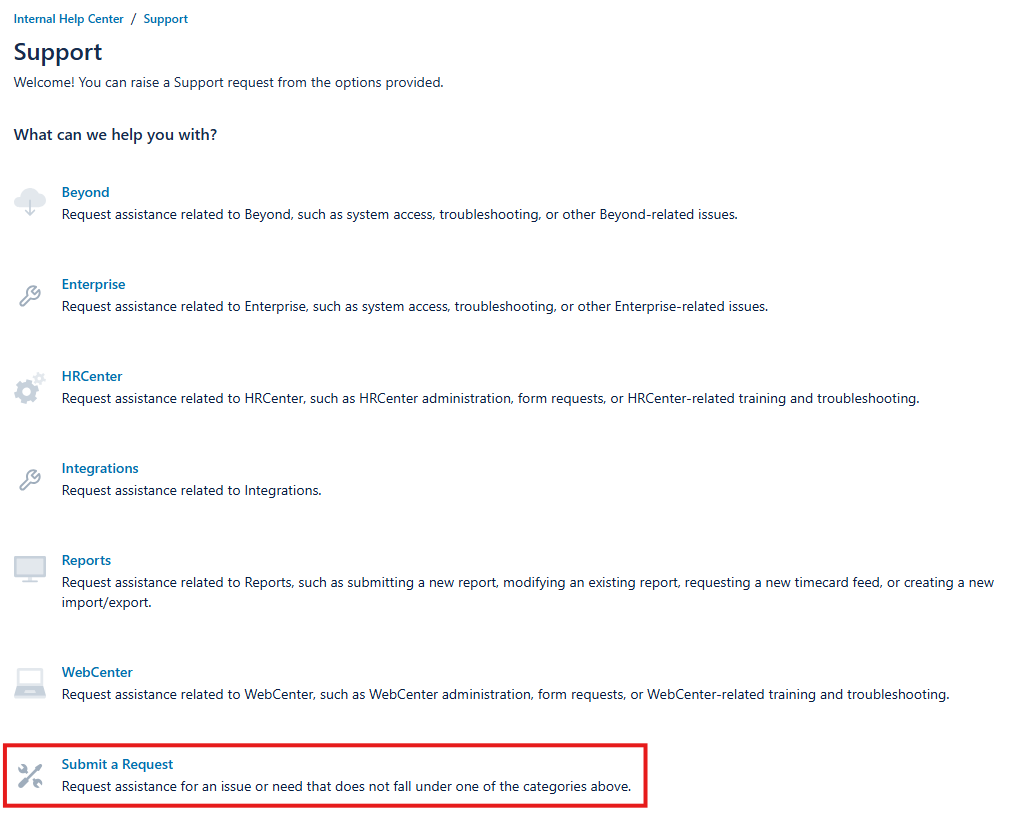
- In the event the request does not fall under one of the included categories, select "Submit a Request":
- Within the form, enter the requested information:
- Summary: This should be a short description of the issue you are having.
- Description: Enter the full description of the issue you are having:
- What were you doing when you ran into the issue?
- What software were you using?
- If there was an error message, what did it say?
- Has this issue happened multiple times or to multiple users?
- What was your hierarchy level when you encountered the issue?
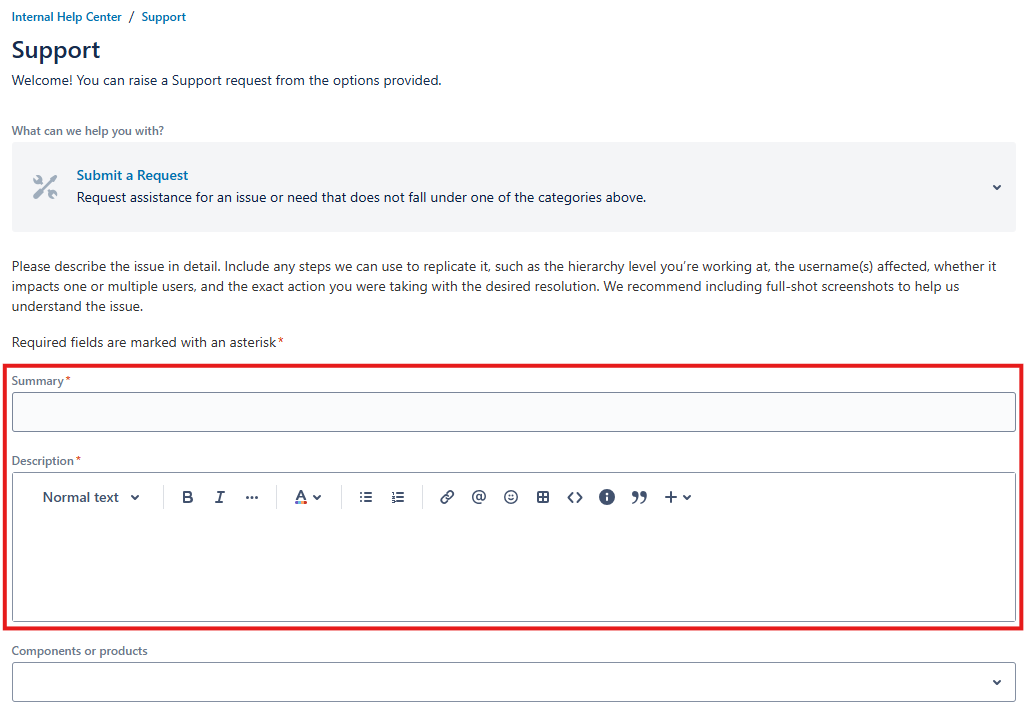
- If applicable, attach any relevant files/screenshots:
- Screenshots of the full screen are the most helpful.
- If you are taking a picture of an error message, make sure to extend any additional details before taking the screenshots.
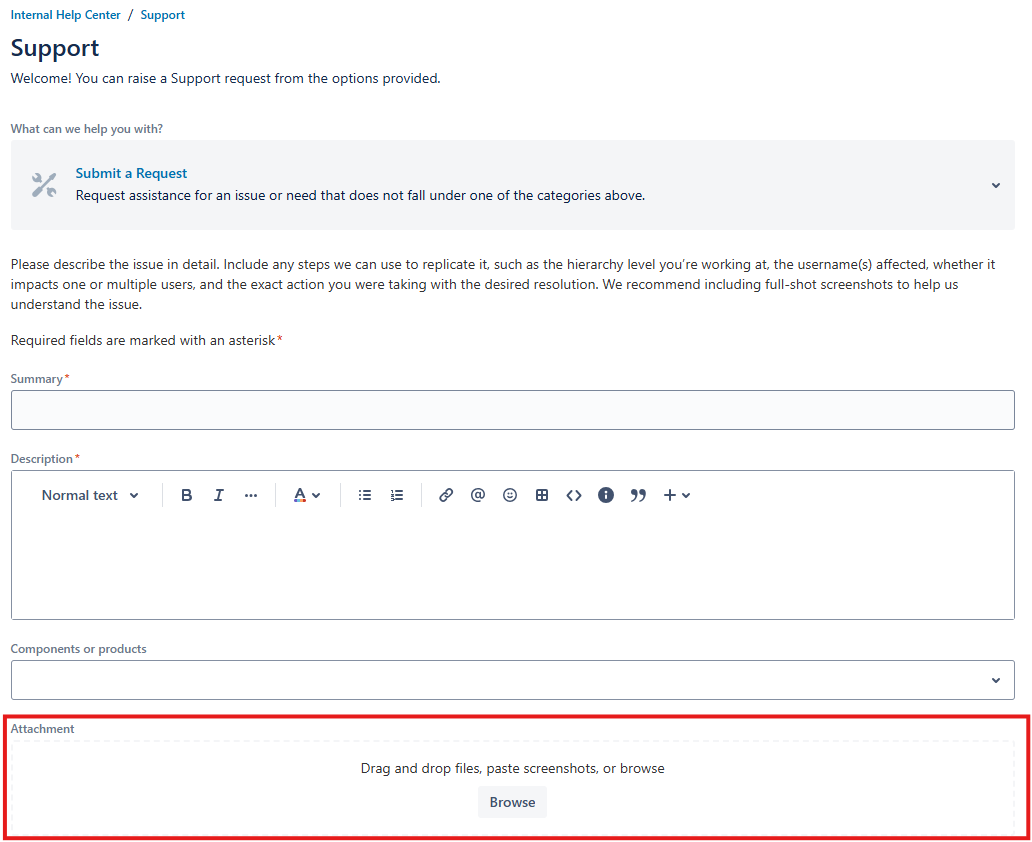
- Select "Send" to submit the ticket to TempWorks Support.
View Open Requests
To view your outstanding requests, click on the profile button in the top right corner of the screen and choose “Requests”:

This will bring you to a screen that automatically displays all of your open requests:

Click into the request to view the details and full information about the request:

Communication
Add a comment
Within the request, you can communicate directly with your assigned TempWorks Support Representative by adding a comment:

*Note* In the event you need to re-open a ticket that has been closed, simply add a comment to the closed ticket.
In the event the issue is not exactly the same as presented within a previously closed Support ticket, please submit a new ticket.
Share the Request
Click the “Share” button to add a member of your team to the request; anyone added to the request will be able to view it, add comments, and will be notified via email of relevant updates:

Email Notifications
You receive an email every time a TempWorks Support Representative adds a comment to the request. You may reply directly to that email to respond; responding to this email behaves exactly the same way as adding a comment through the Support Help Center.
*Note* Selecting the “View Request” link within the email will automatically pull up the request in the Support Help Center and display the entire discussion chain:


Related Articles
- None